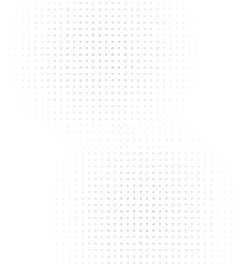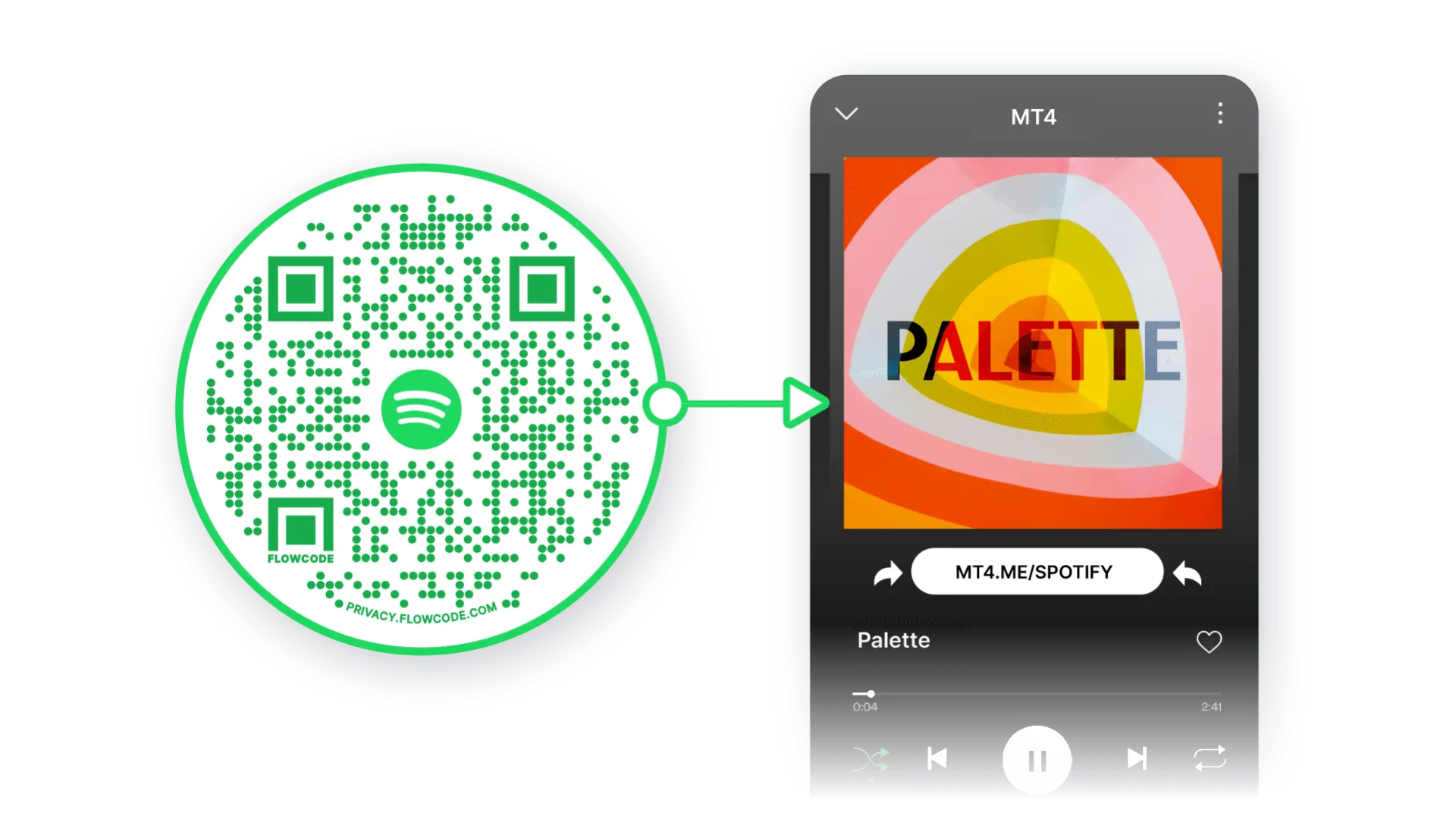
Connect friends and fans to your Spotify instantly! If you're searching for rapid connection, nothing brings people from the real world to the digital world faster than QR codes. Take people to your artist page, your favorite song or playlist, and any other destination on Spotify.
How do I get a QR code for Spotify?
While creating a Flowcode, select the Spotify icon in “scan destination.” The code will land on the attached account immediately after scanning.
The scan destination of an existing code can change to another account in “Edit Code Details” which is located in the individual code dashboard. Simply click on the code to access.
Can you get a QR code for a Spotify playlist?
Yes! Your Flowcode can scan to a Spotify account or playlist to easily add to your friends list and quickly start listening.
Leveraging QR codes are a great way to share your playlist without having to manually copy and paste playlist information. If you are trying to advertise or generate popularity on one song or artist, you can link a specific song or artist's spotify account to a specific QR code.
Steps to create a QR code for your Spotify
Step 1: Go to flowcode.com
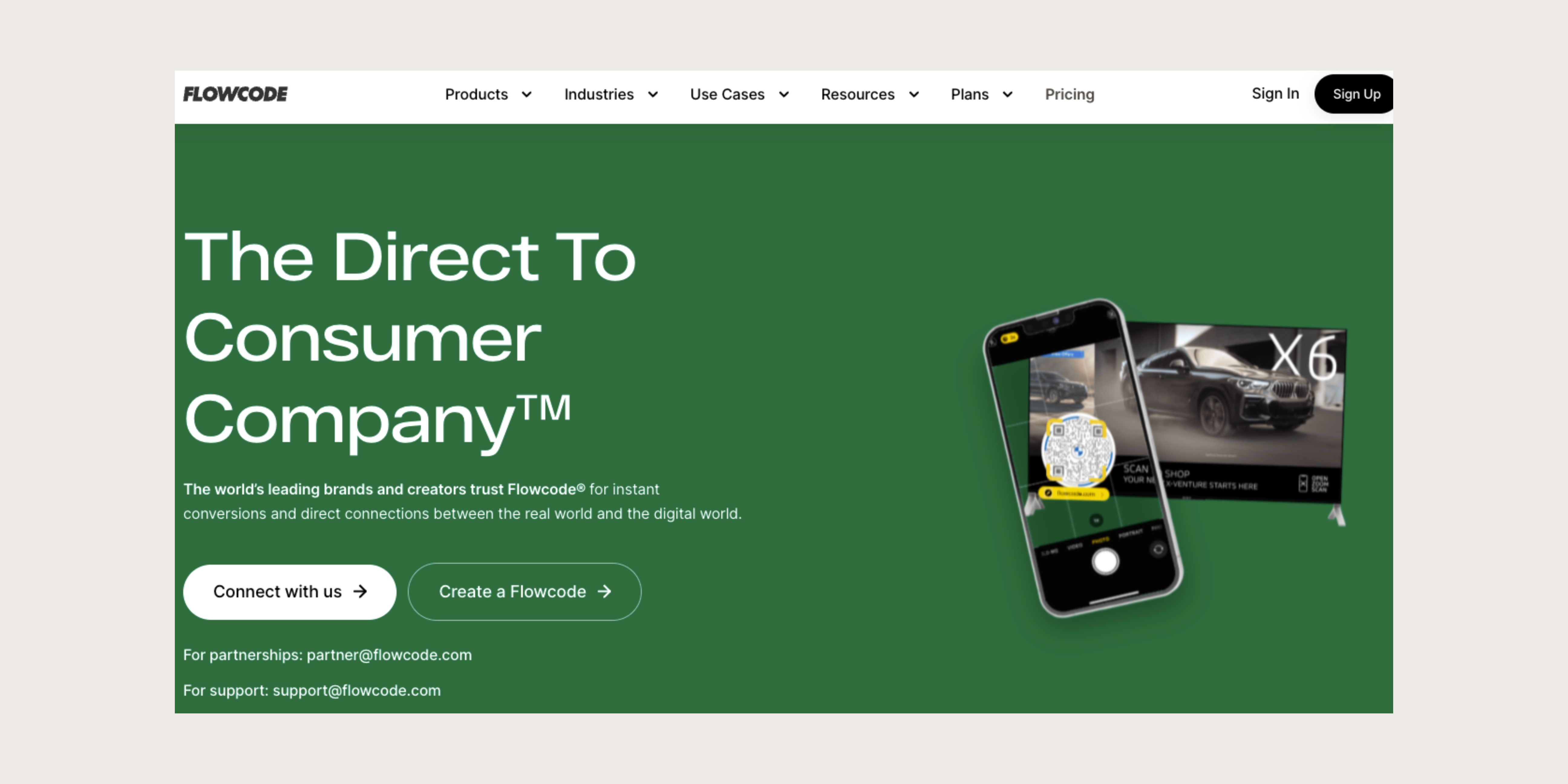
Step 2: Login to your Flowcode.com account
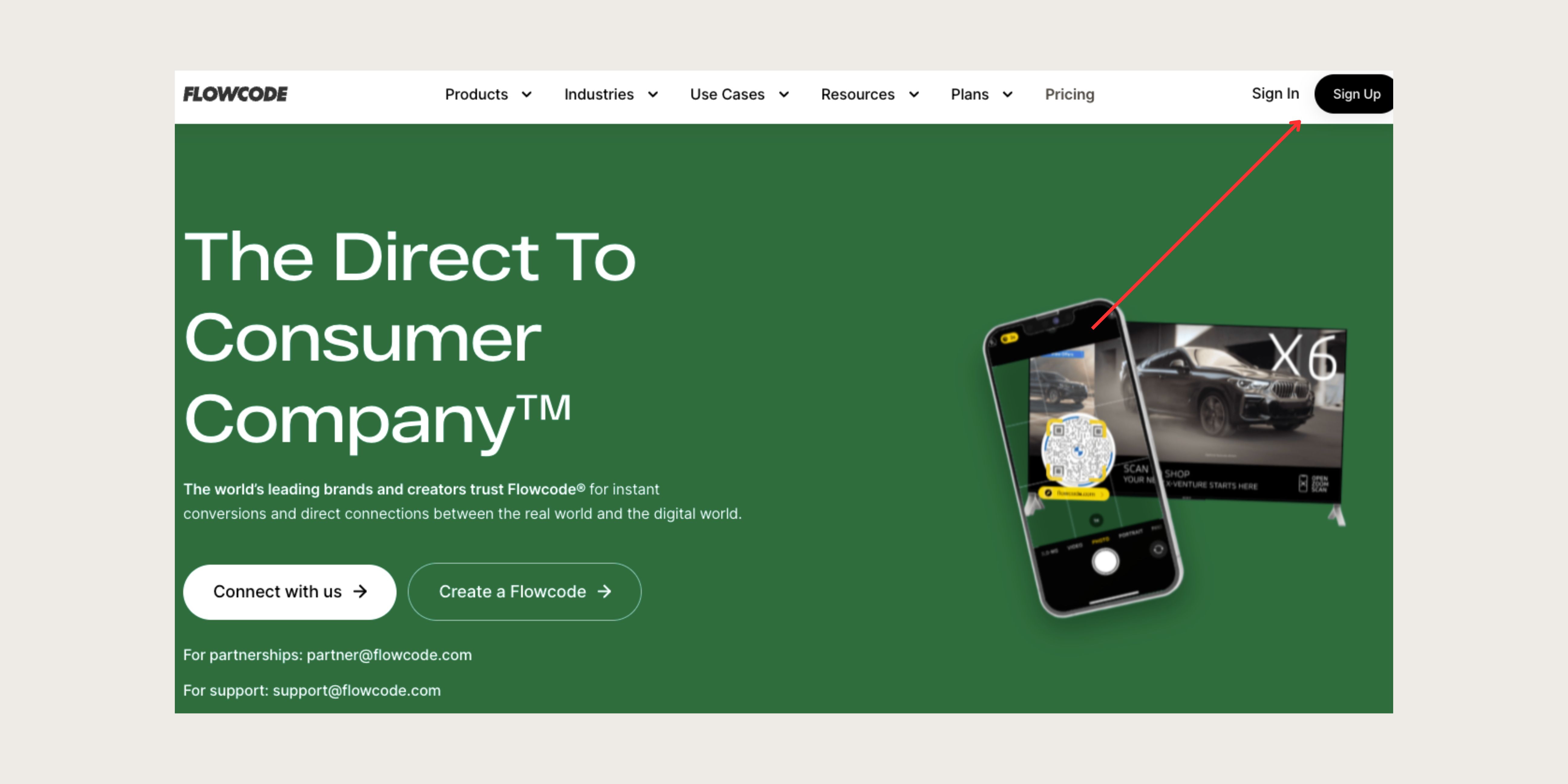
Step 3: Navigate to the top right hand corner of the dashboard and select “Create” —> “Flowcode”. You will be redirected to the Flowcode generator where you will create your Flowcode and set the scan destination for your Spotify profile or link of your choice.
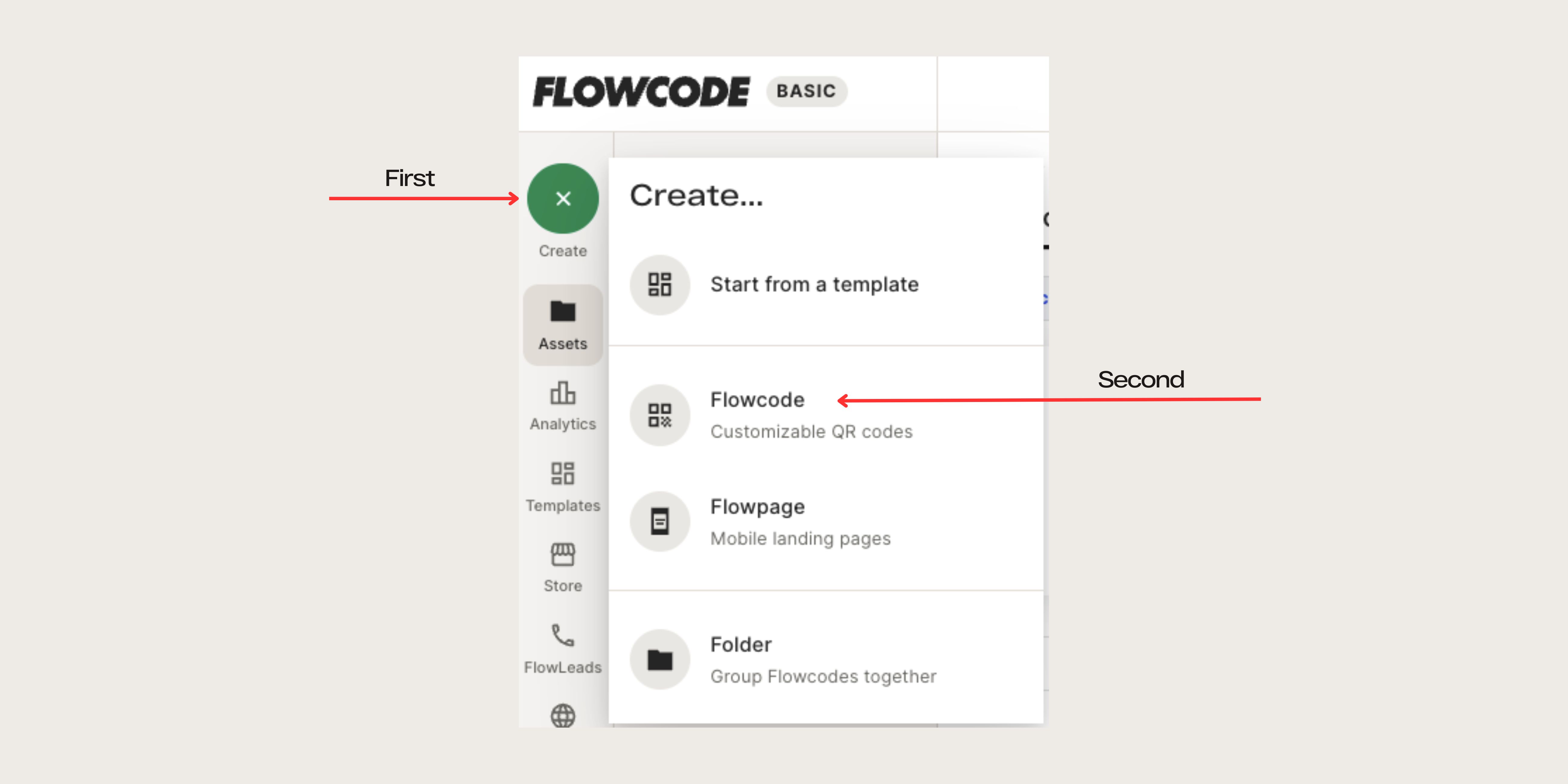
Step 4: You will be redirected to this page
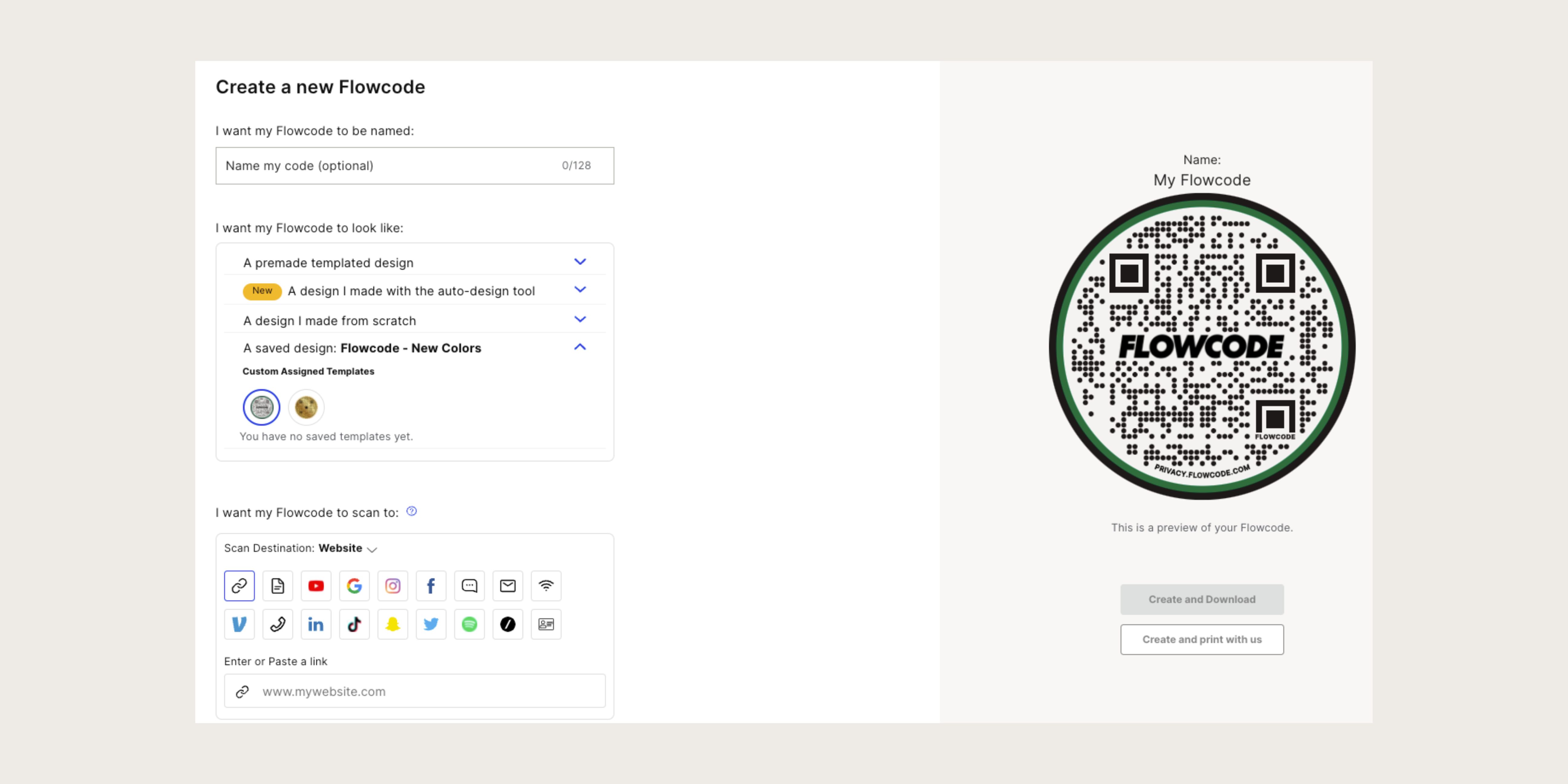
Step 5: Name your Flowcode
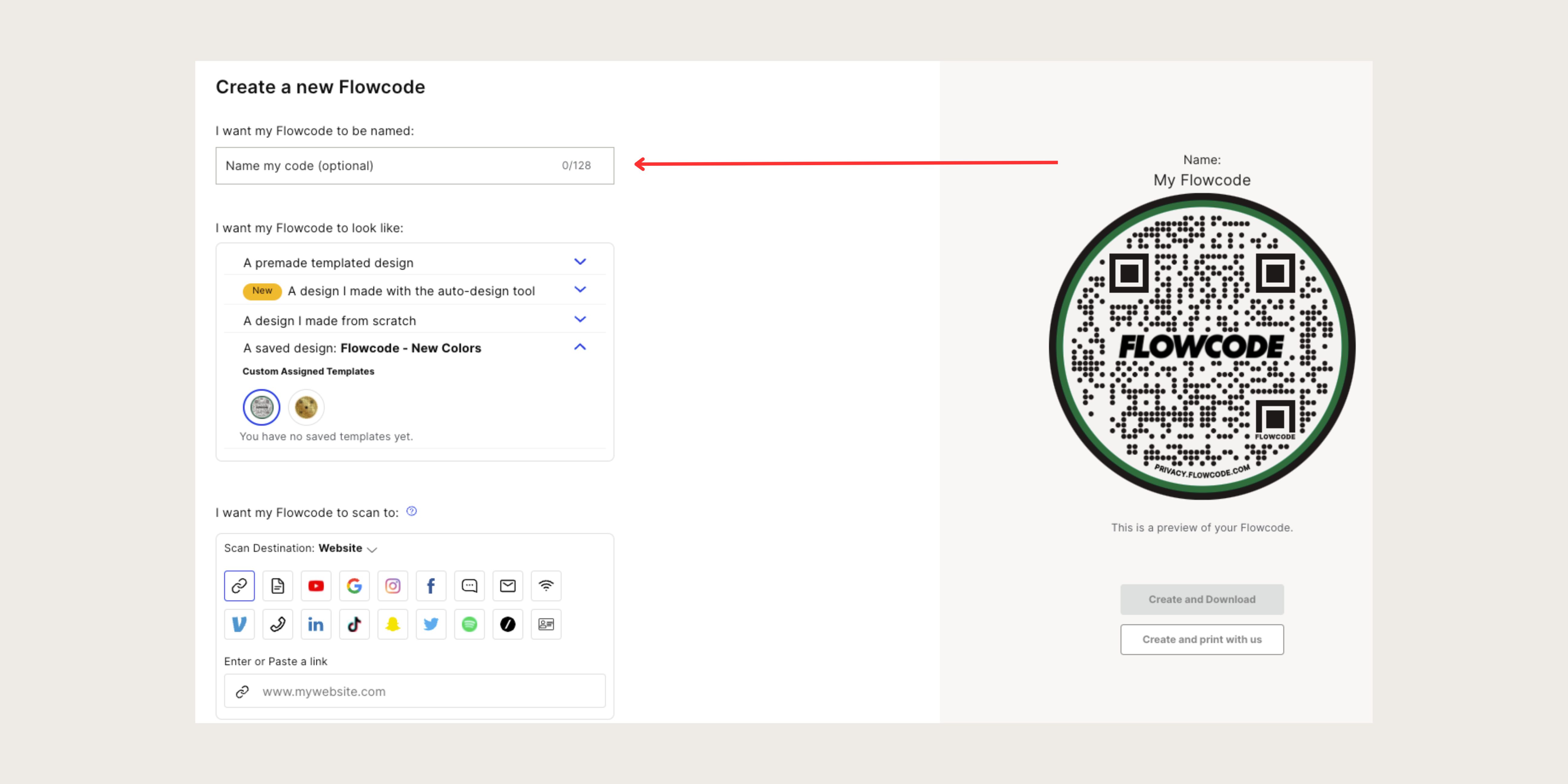
Step 7: Design your Flowcode. There are several options to choose from. Click here to learn more about how to design your code.
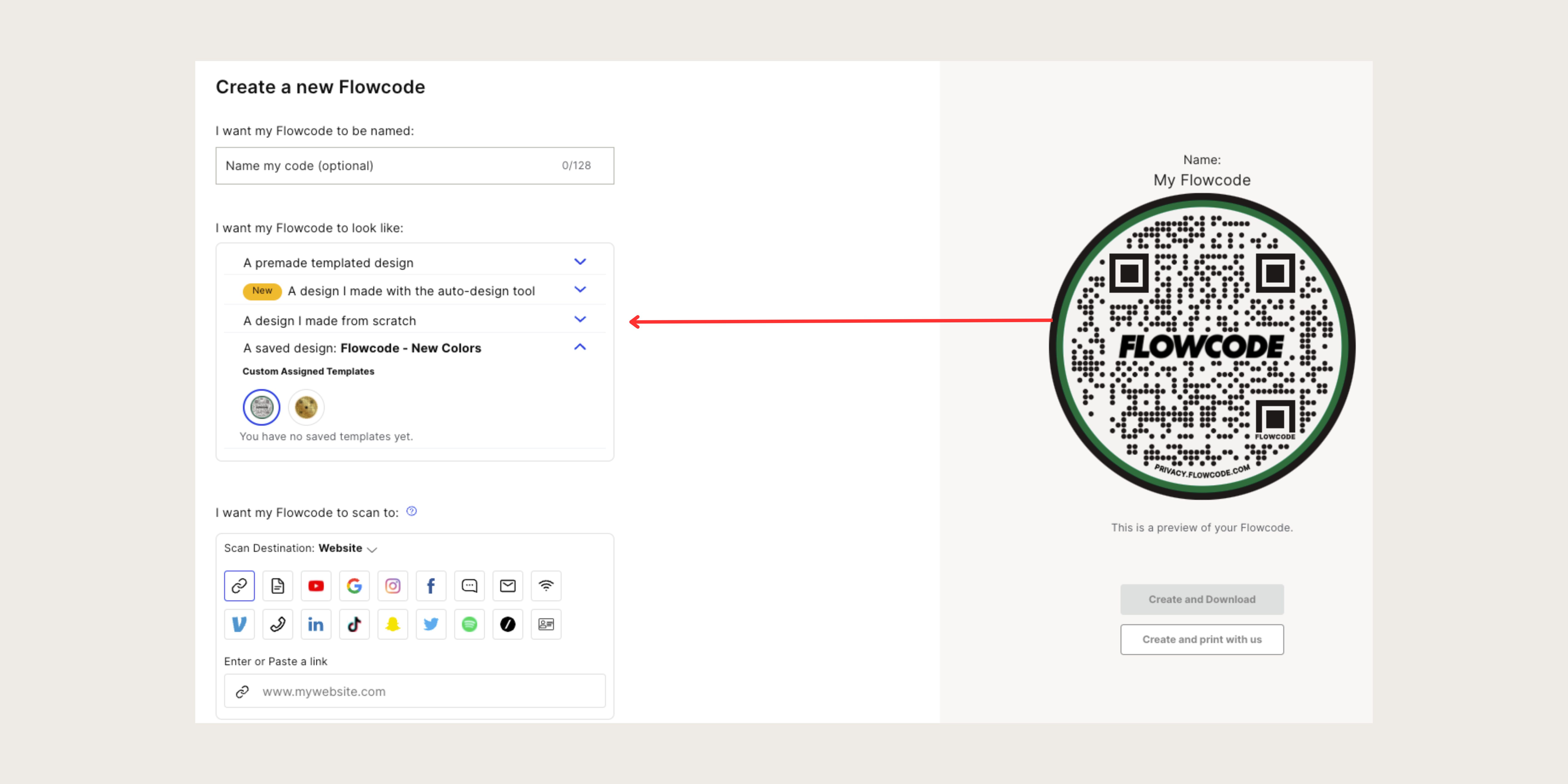
Step 6: Under “I want my code to scan to” select the "Spotify" icon, and type in the profile or playlist you wish the code to call after scanning.
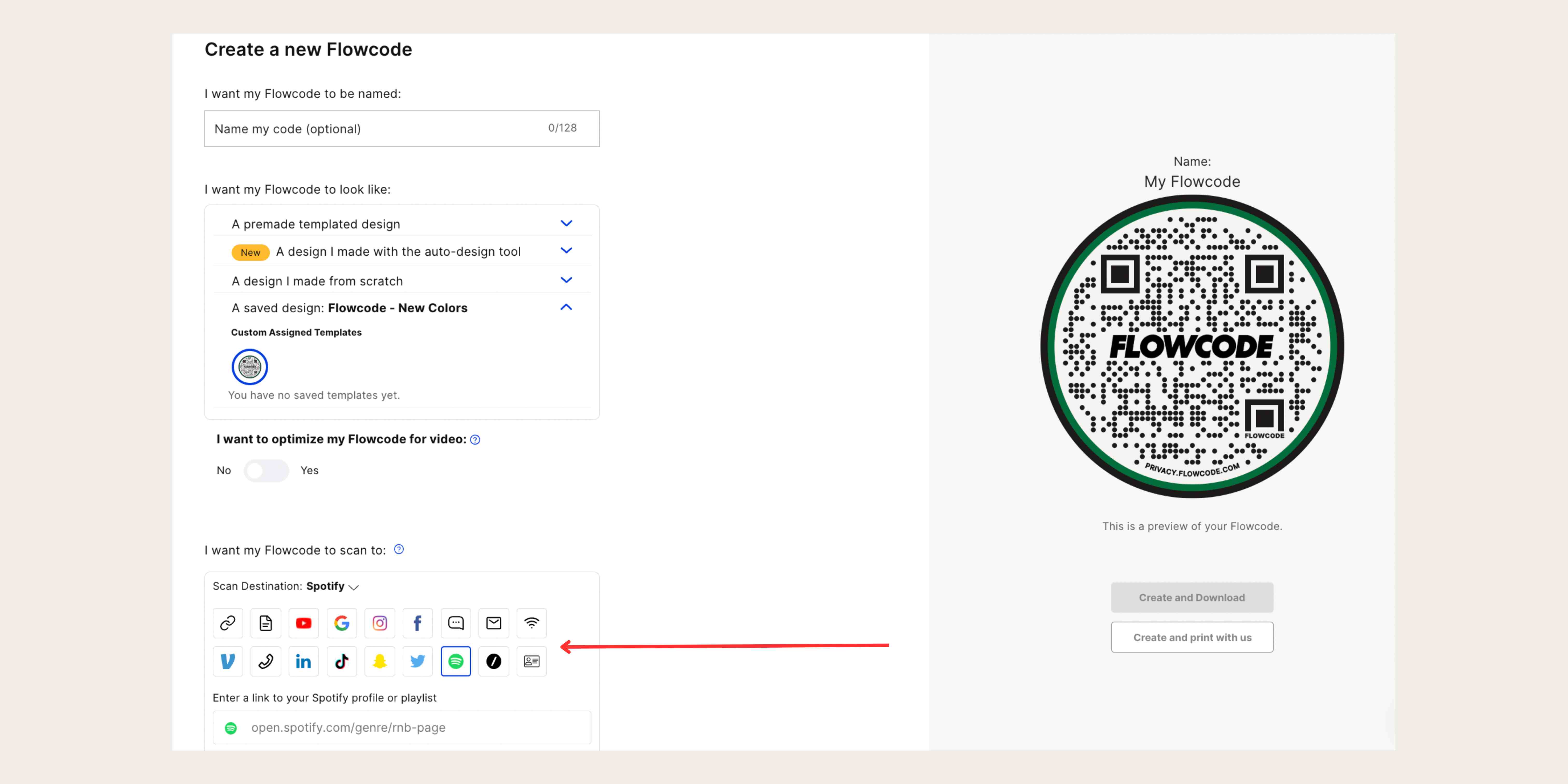
Step 8: Select “Create” or “Create and Download” to start using your code! You must select “Create” or “Create and Download” in order to ensure your QR code is activated. Screenshotting your QR code will not activate your QR code. You must input your Spotify link in step #7, otherwise the “create” buttons will appear grayed out.
Connect to unlock a personalized demo


































.png)
















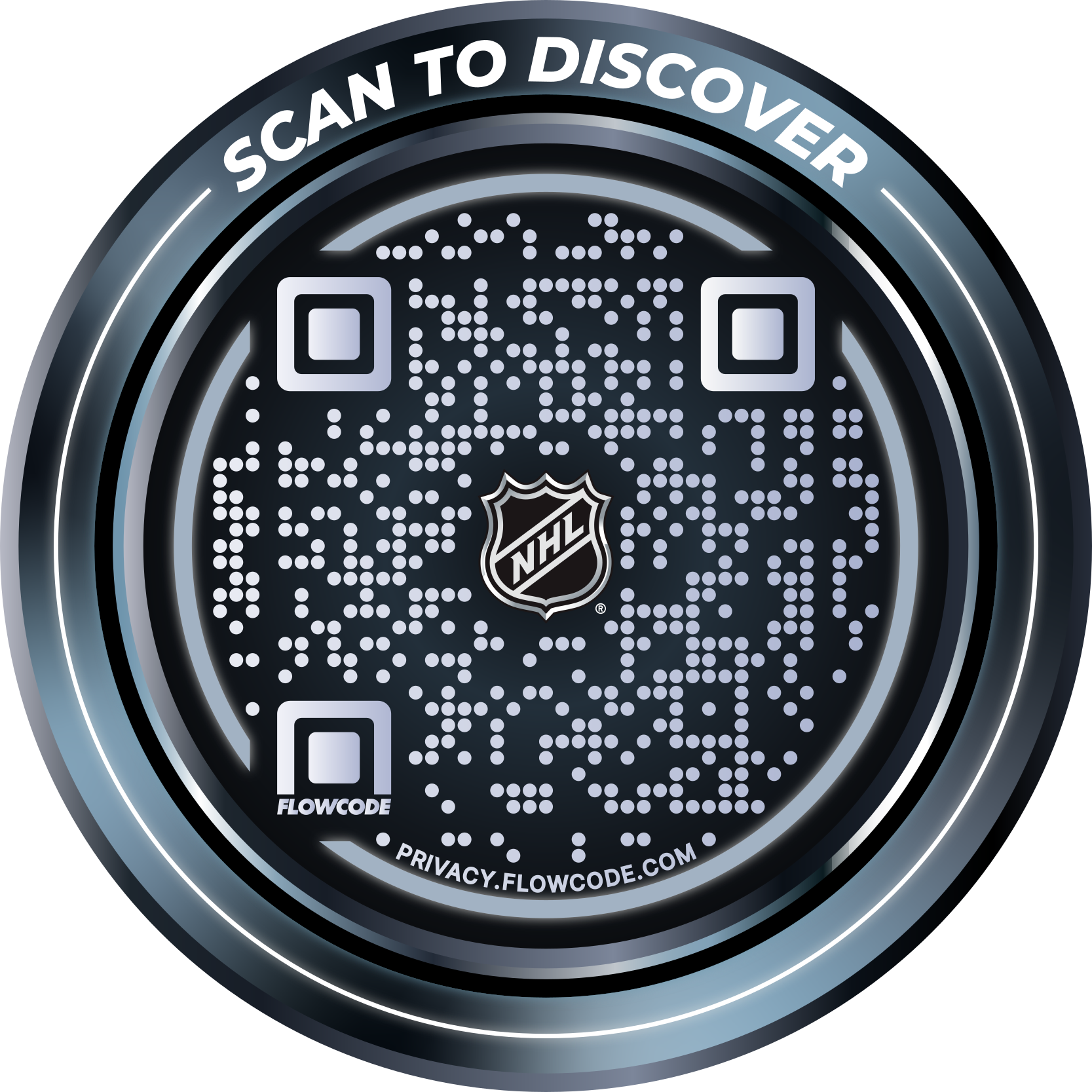
.png)




.png)
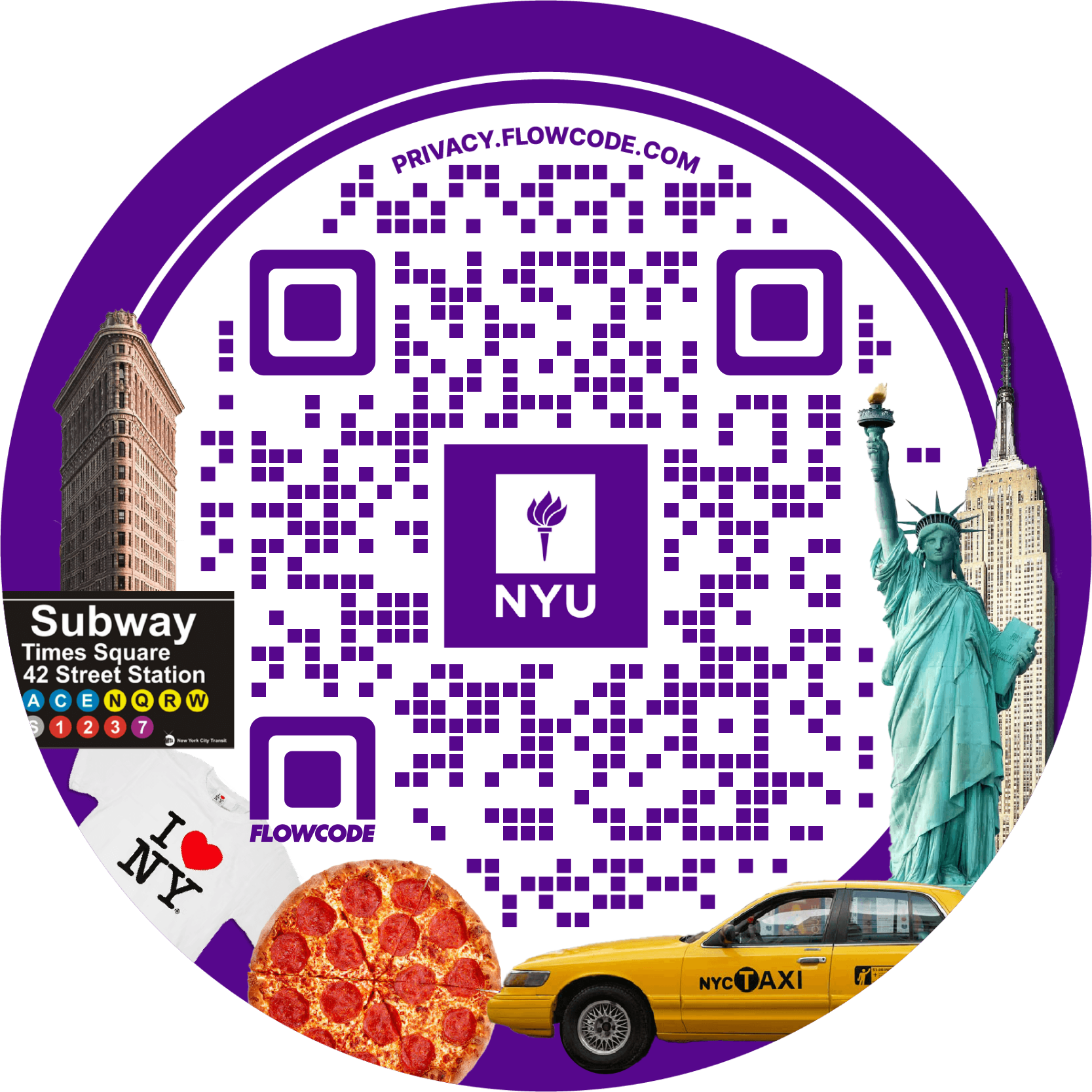
.png)

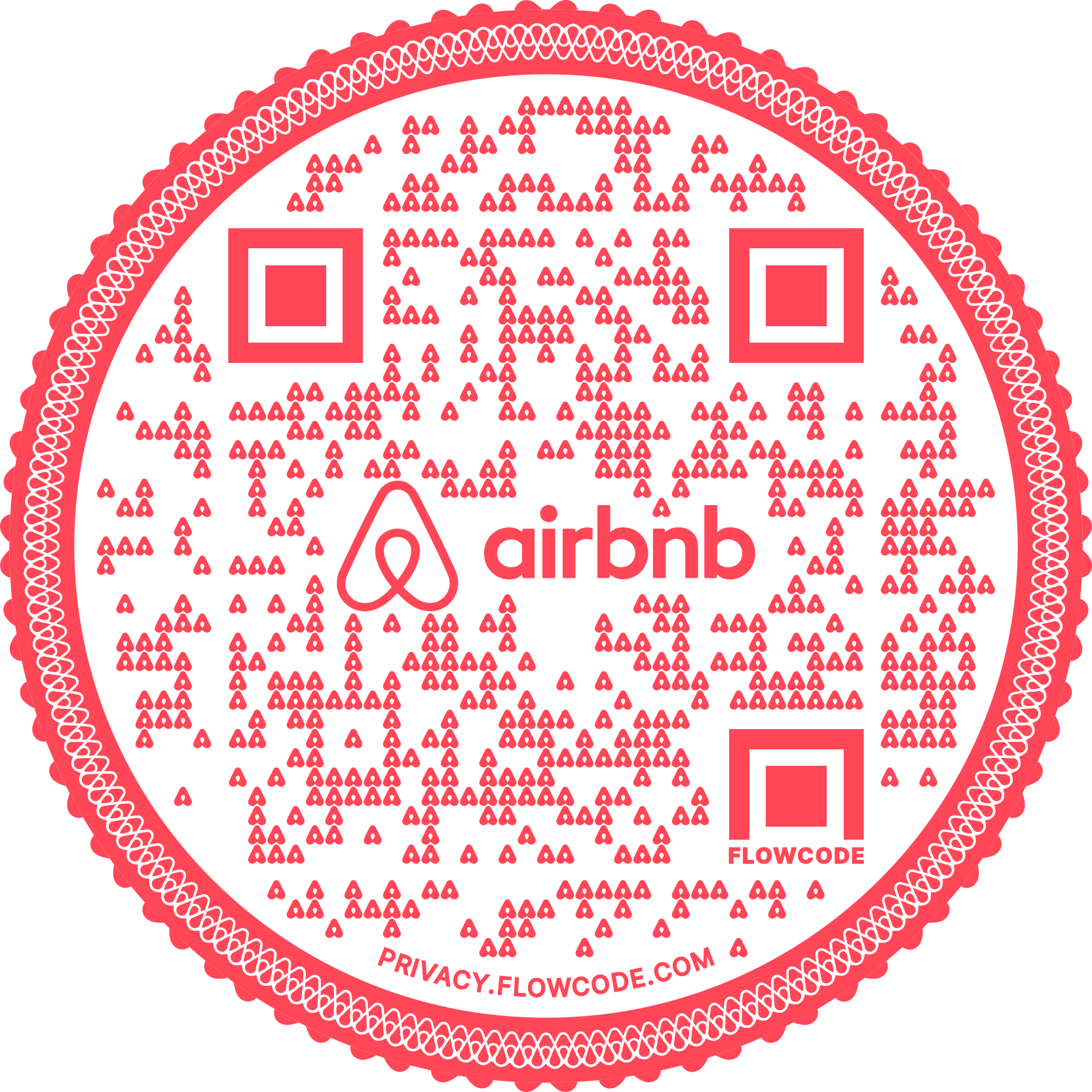
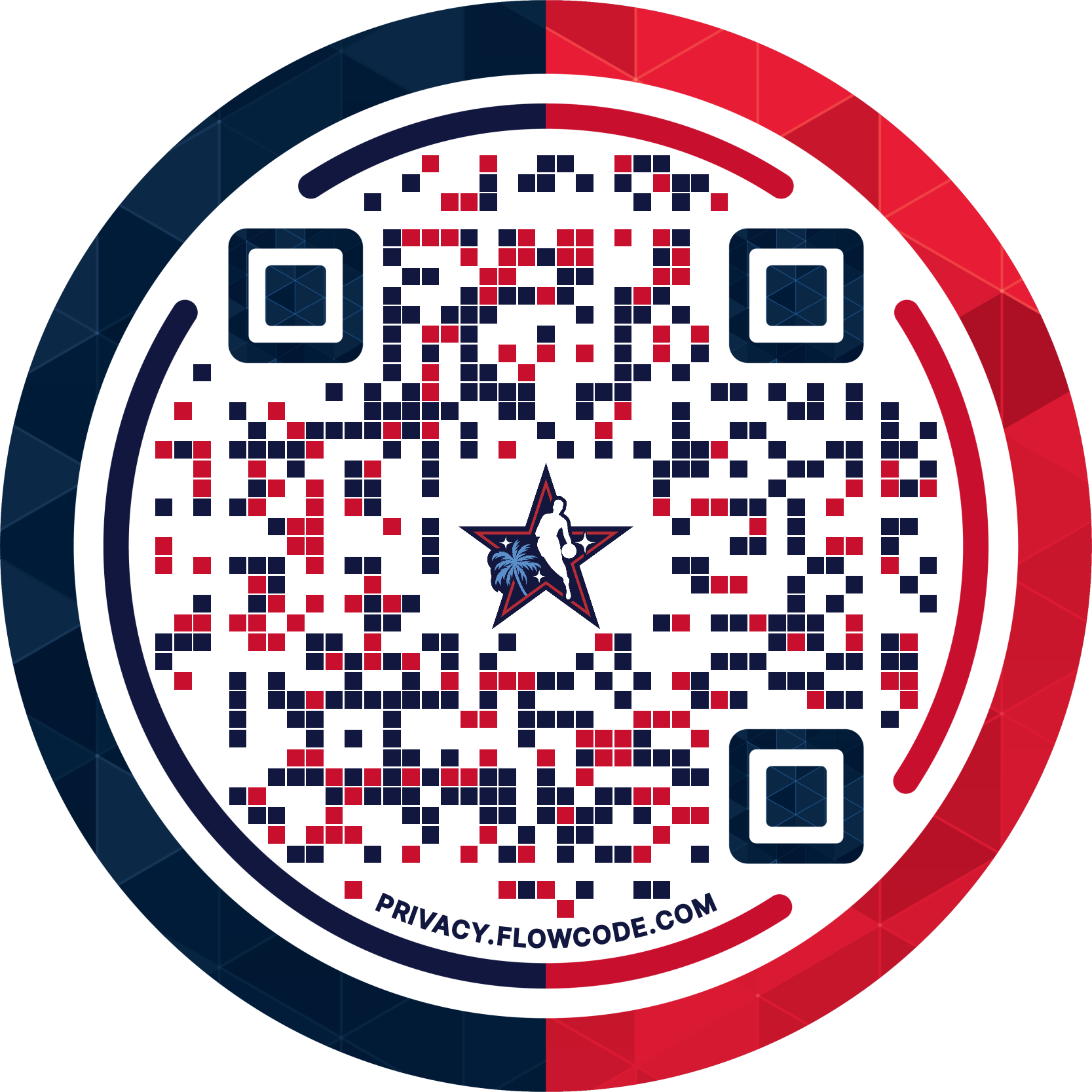
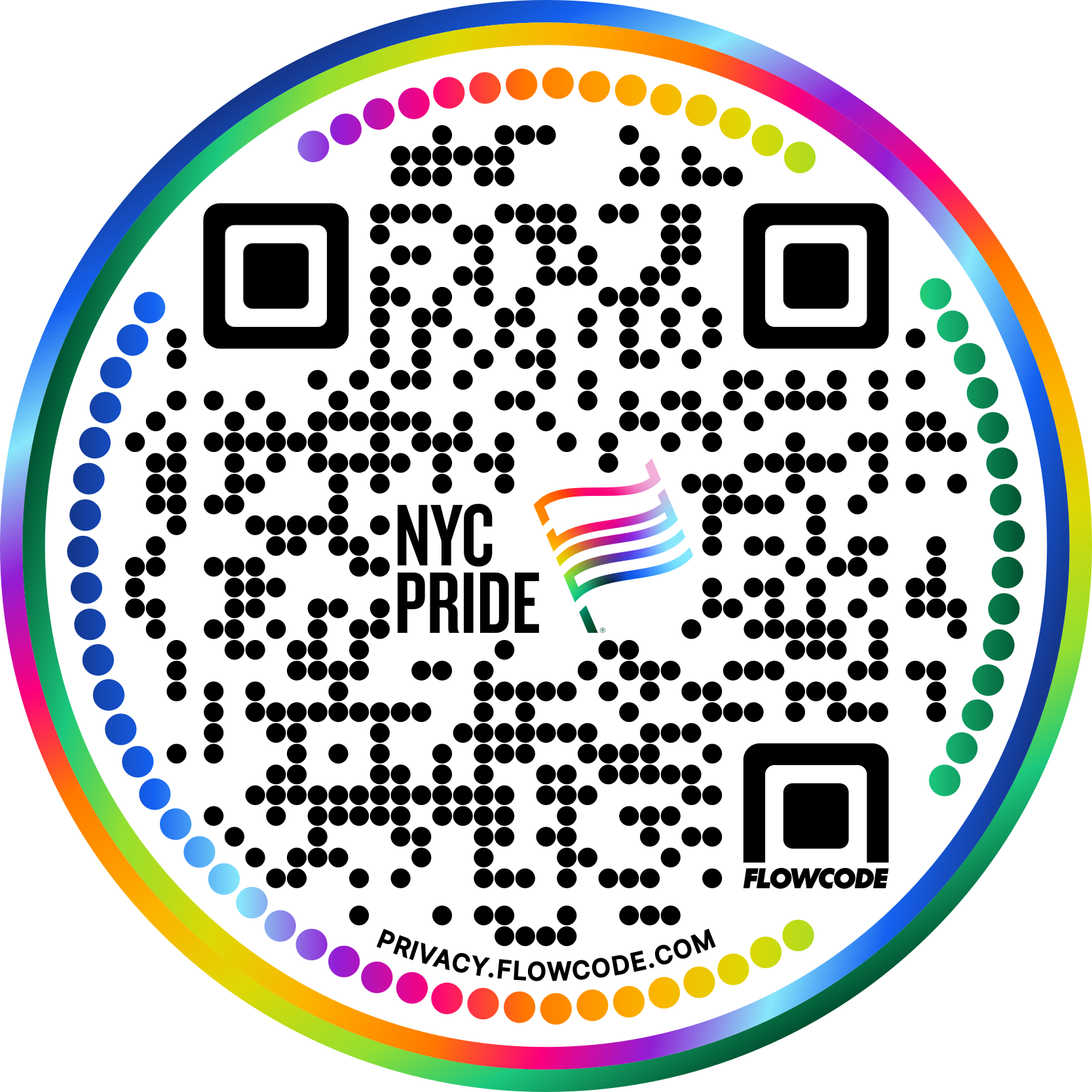


.png)
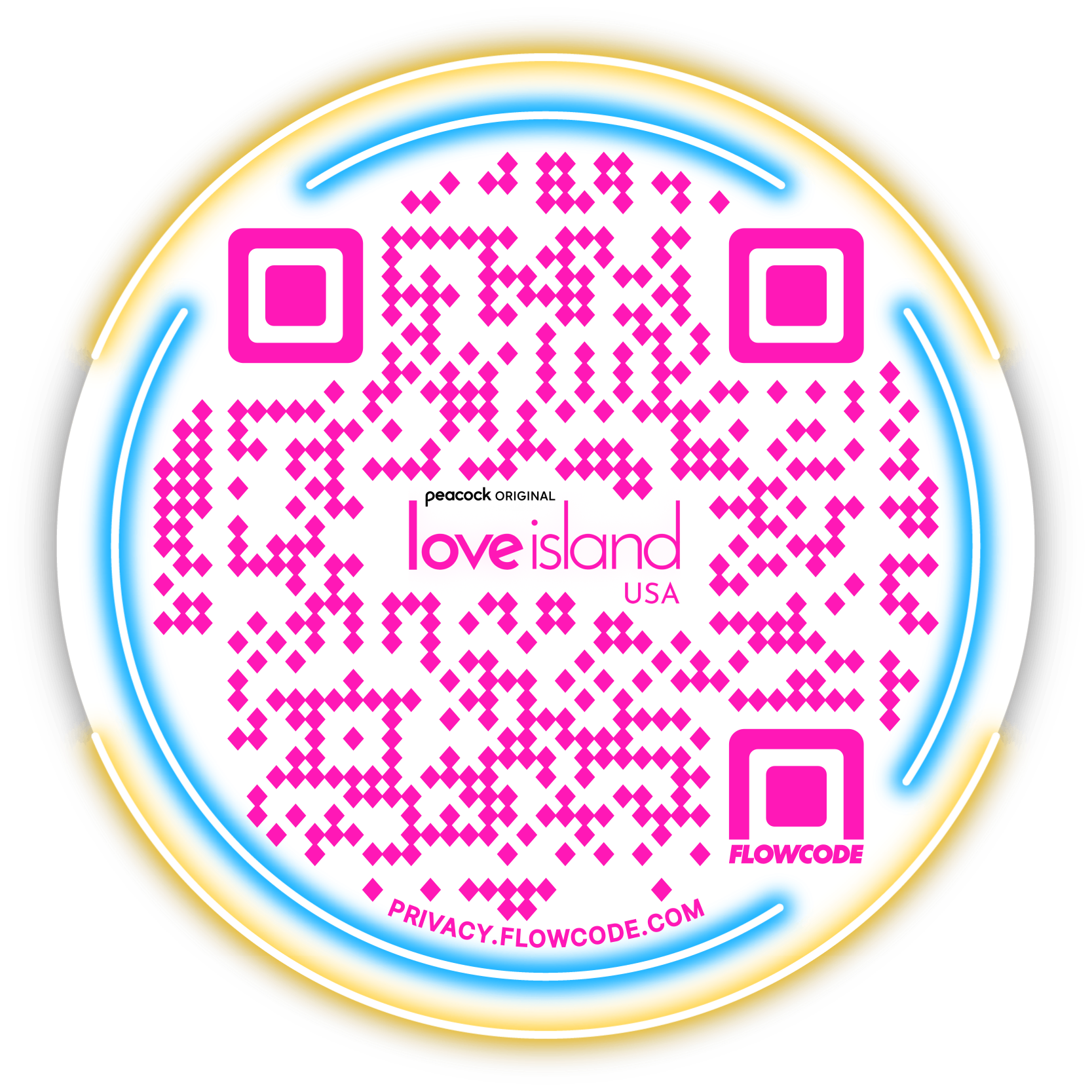

.png)
.png)
.png)

.png)

%20copy%203.png)






.png)