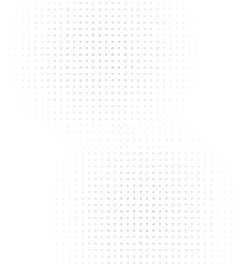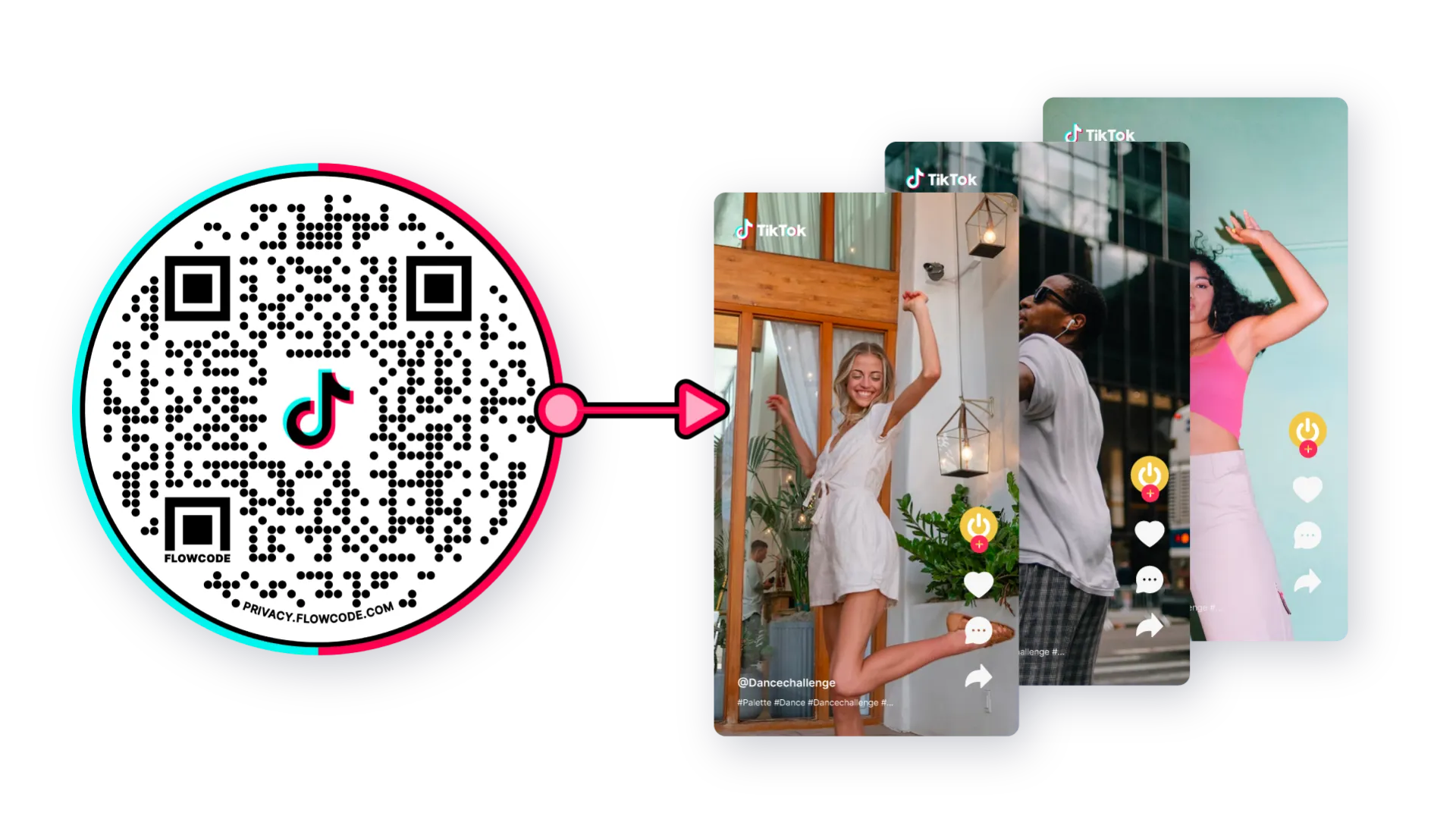Have you ever wanted to rapidly send someone an email without typing in their address? You're in luck — QR codes can help!
Can an email address be a QR code?
You can connect a QR code to an email address. A QR code is the entry point for someone to access your information on their device, such as an email address.
Connecting a QR code to an email is the most convenient way for your audience to get in touch with you or your business. This technique will redirect the scanner to their default email platform (Gmail, Hotmail, Yahoo, Aol, etc.) and automatically populate the Send “To” email address, the subject line, and body of the email if specified. Linking your email to a QR code on important documents allows for your audience to get in touch with the correct point of contact at the point of scan, eliminating the need for manual input or risk for user error. In addition, it's also important to use an SPF checker to ensure your emails are secured and won't end up in the spam folder.
How do I create a QR code for my email?
Anyone with an active email address and a Flowcode.com account can create a QR to connect to an email.
Steps to create a QR code for an email
Step 1: Go to www.flowcode.com
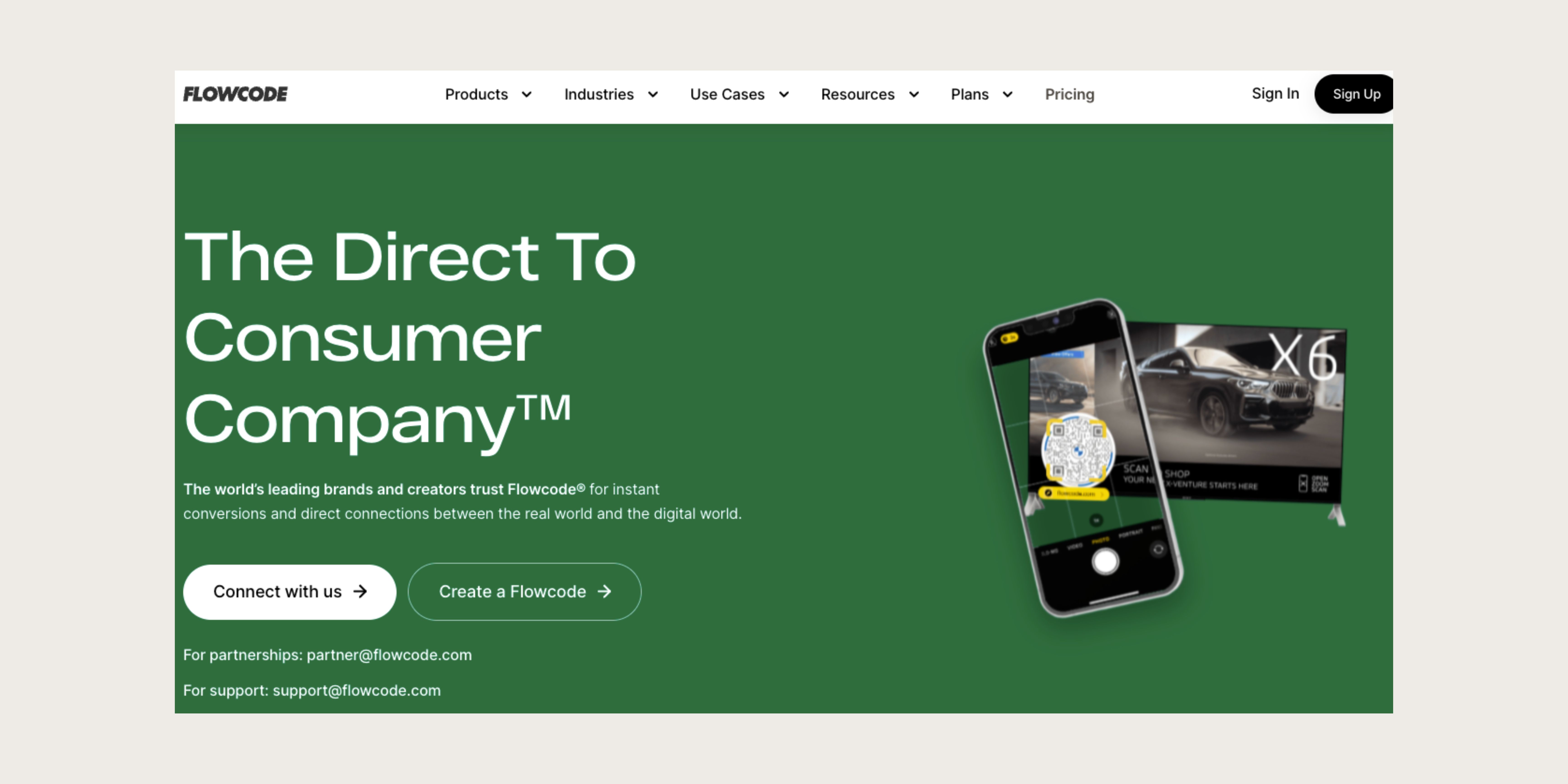
Step 2: Login to your Flowcode.com account
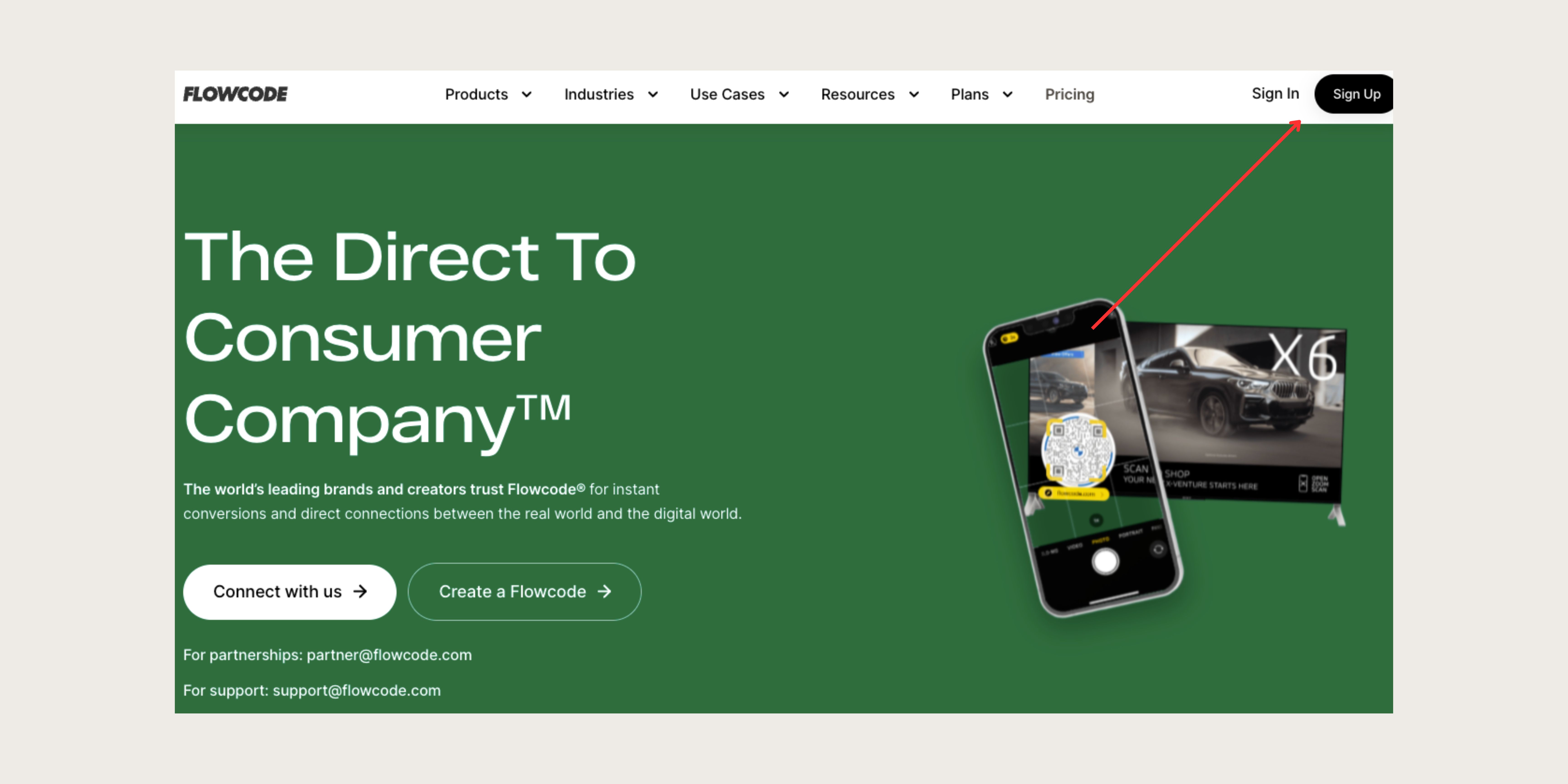
Step 3: Navigate to the top right hand corner of the dashboard and select “Create” —> “Flowcode”. You will be redirected to the Flowcode generator where you will create your Flowcode and set the scan destination to an email destination of your choice.
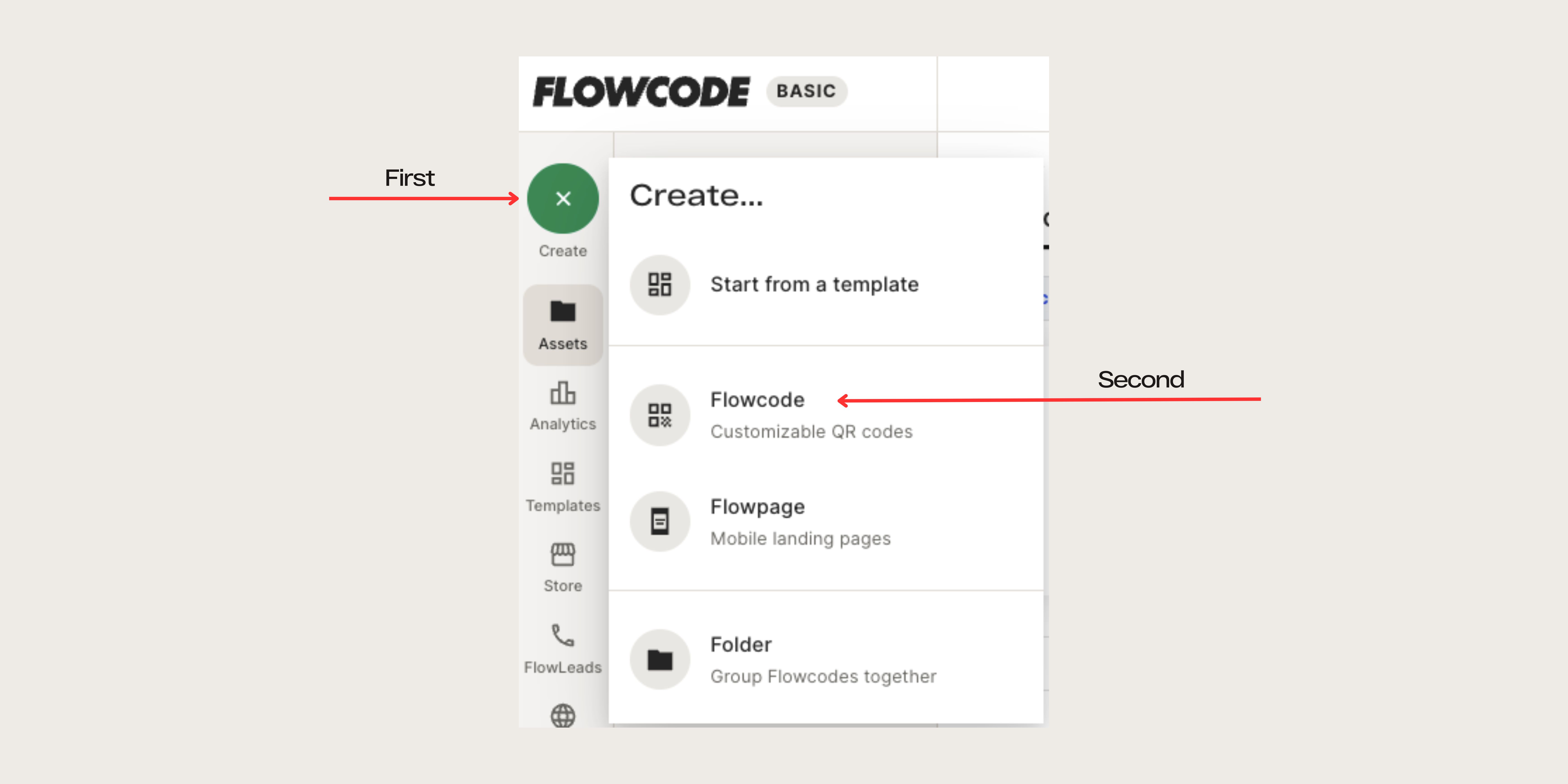
Step 4: You will be redirected to this page

Step 5: Name your Flowcode
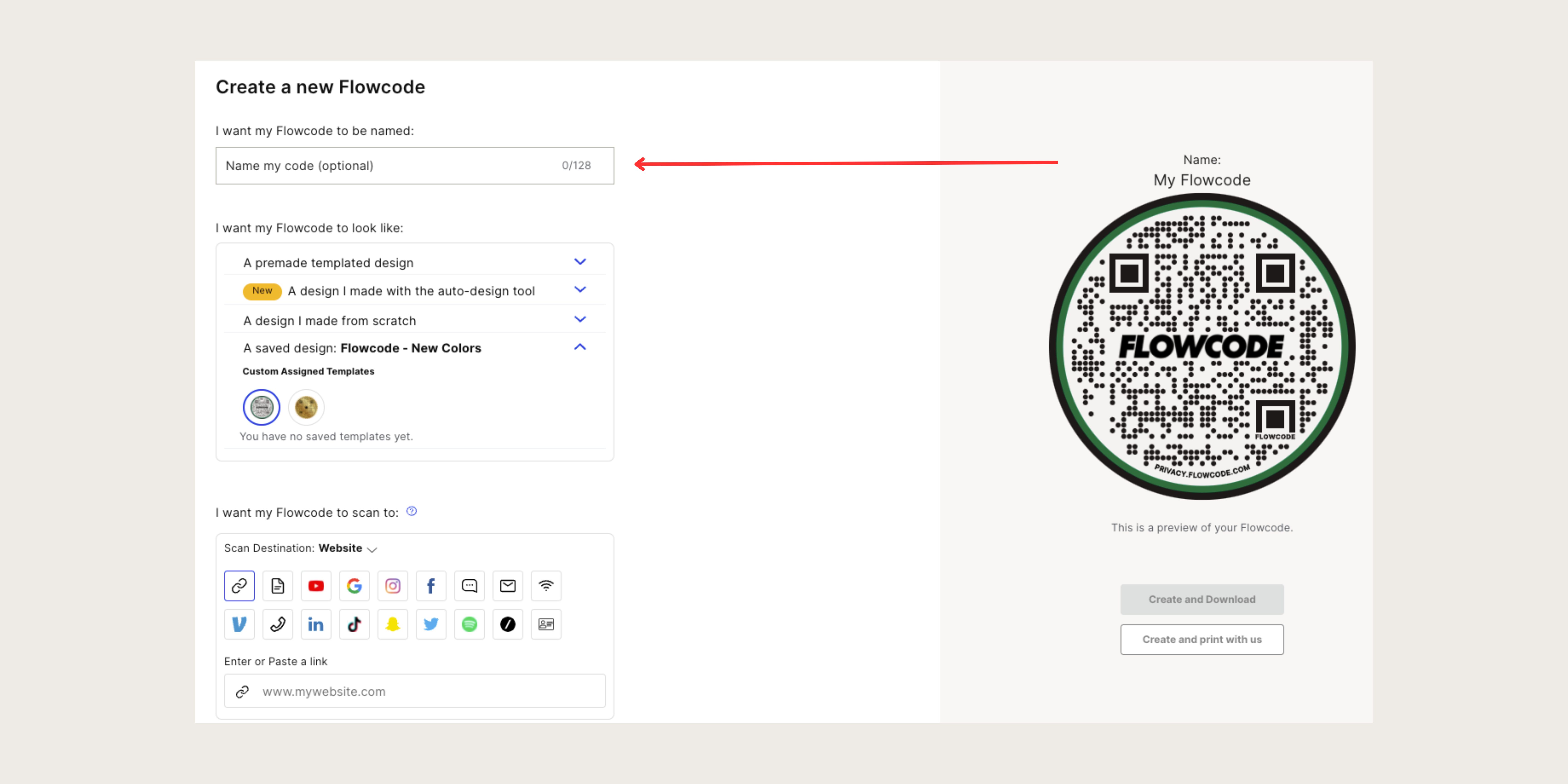
Step 6: Design your Flowcode. There are several options to choose from. Click here to learn more about how to design your code.
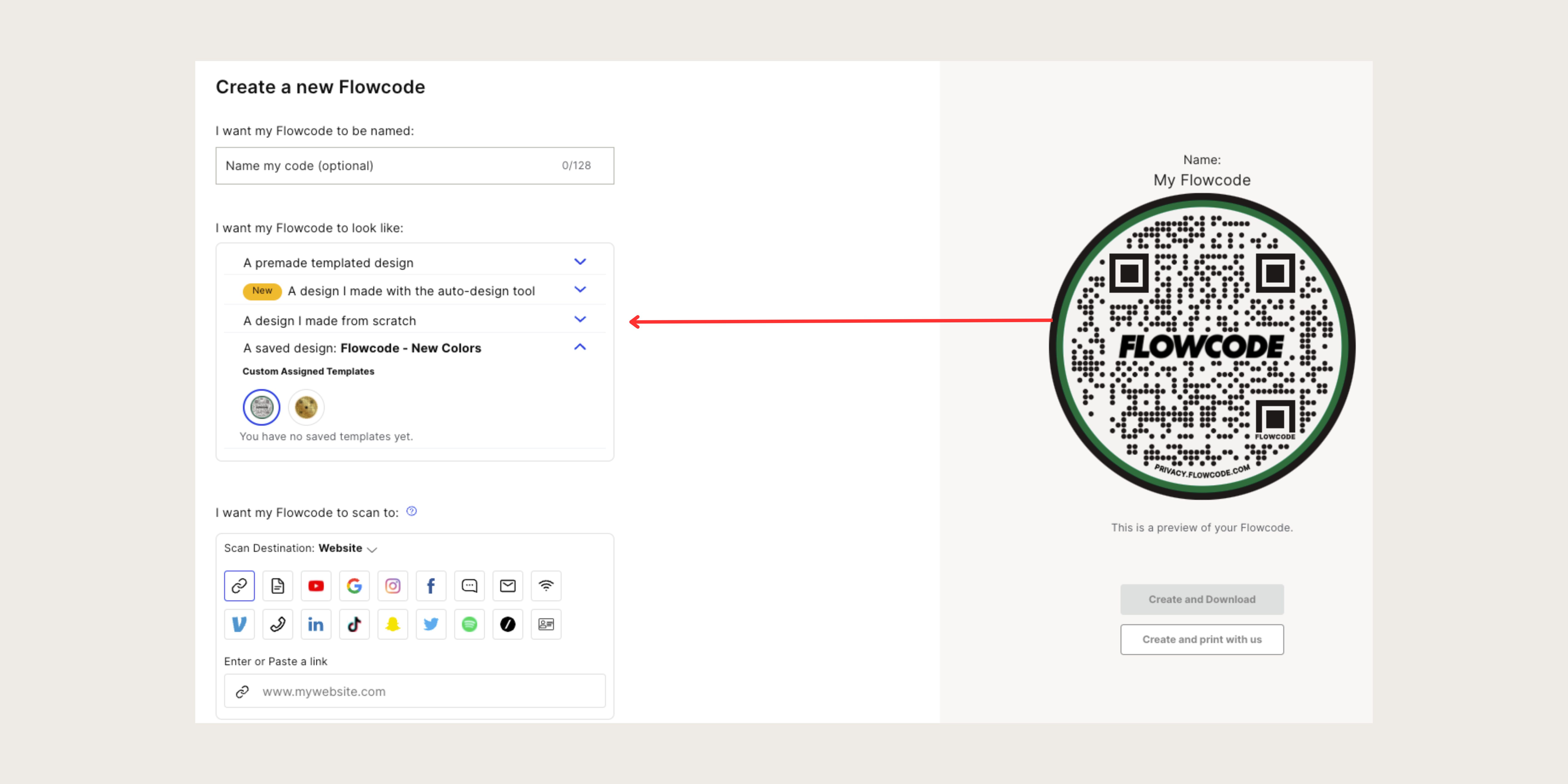
Step 7: Under “I want my code to scan to” select the "Email" icon, and paste your email address. You can even add a subject line and message that will automatically populate into the message you're composing.
.jpeg)
Step 8: Select “Create” or “Create and Download” to start using your code! You must select “Create” or “Create and Download” in order to ensure your QR code is activated. Screenshotting your QR code will not activate your QR code. You must input your email in step #7, otherwise the “create” buttons will appear grayed out.
Connect to unlock a personalized demo


































.png)
















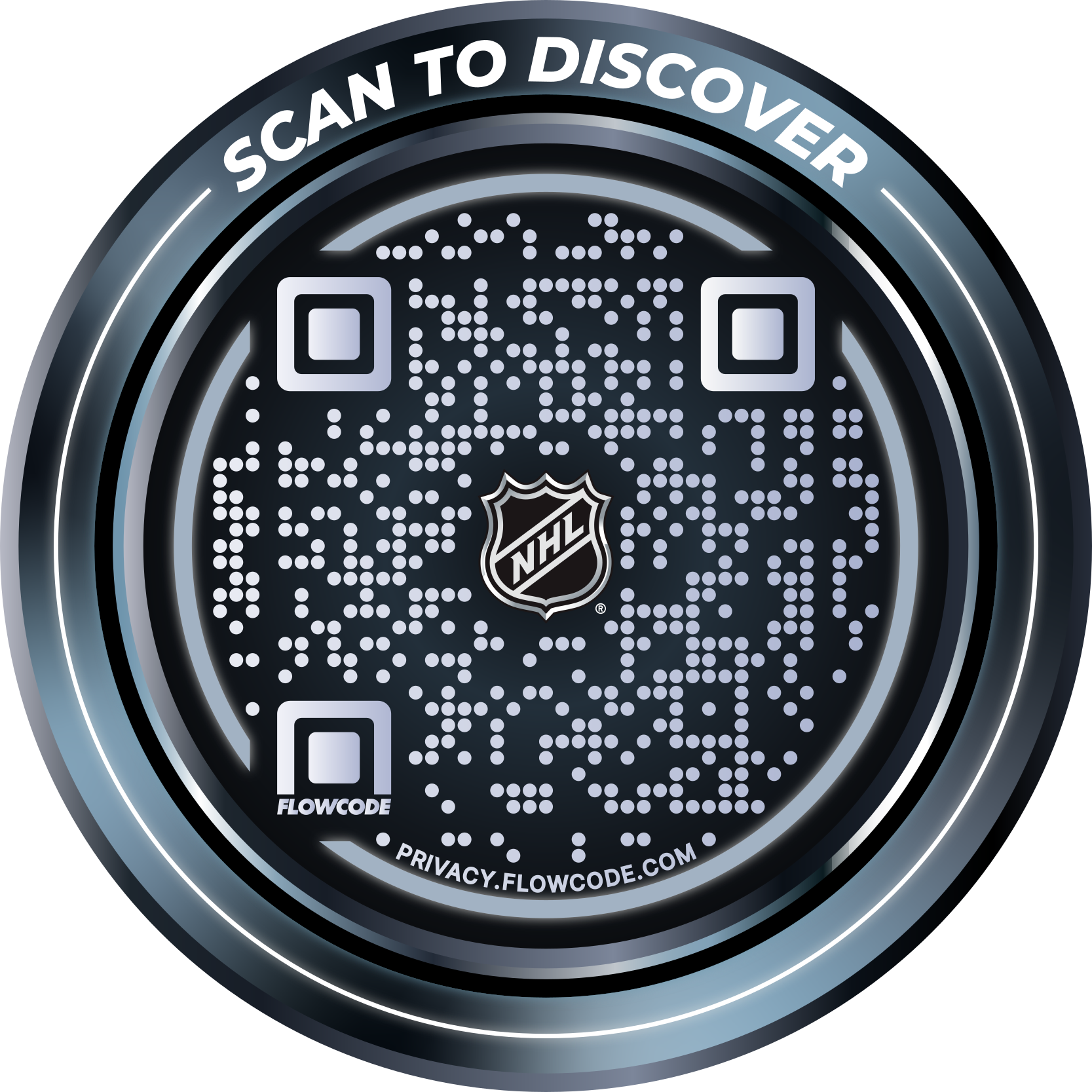
.png)




.png)
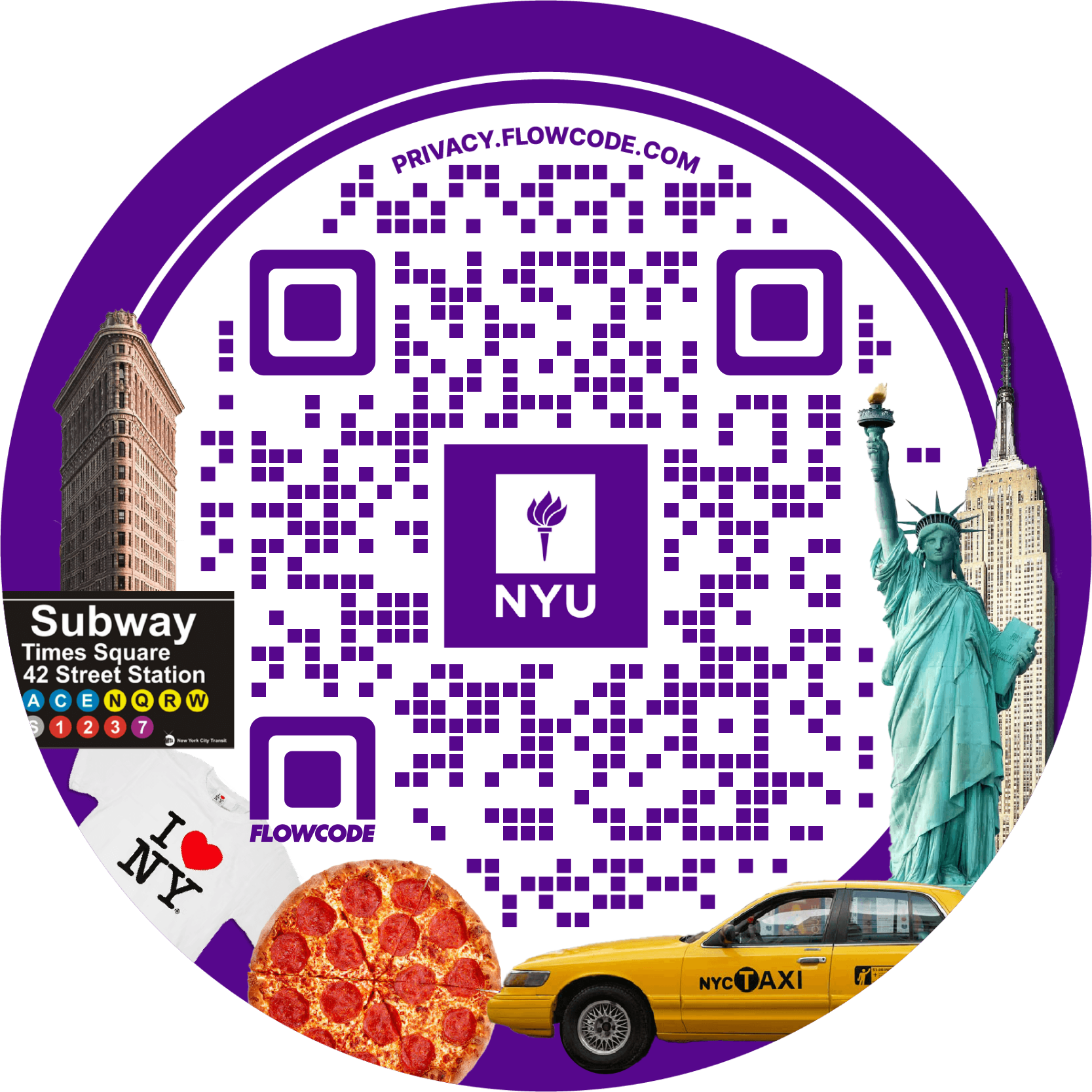
.png)

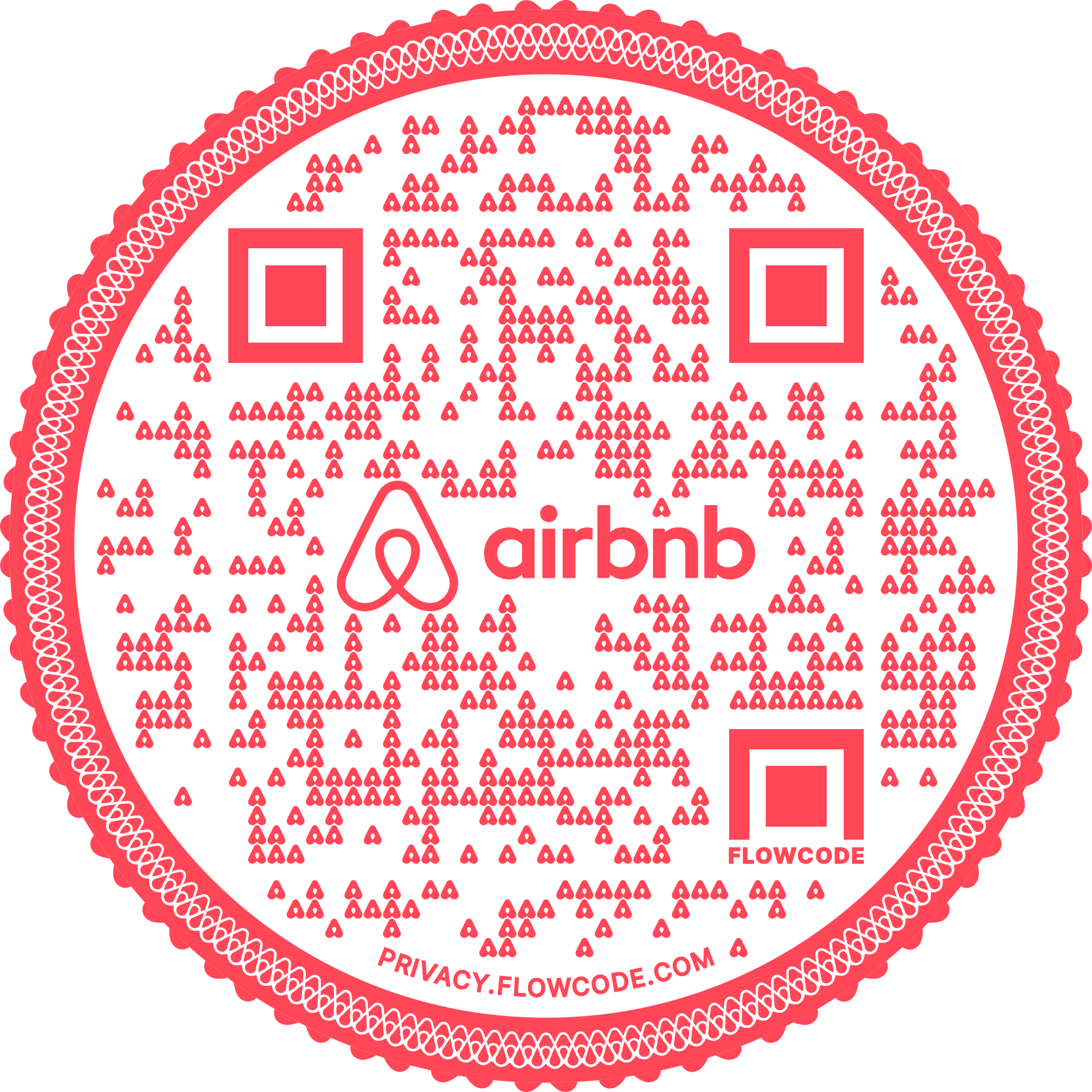
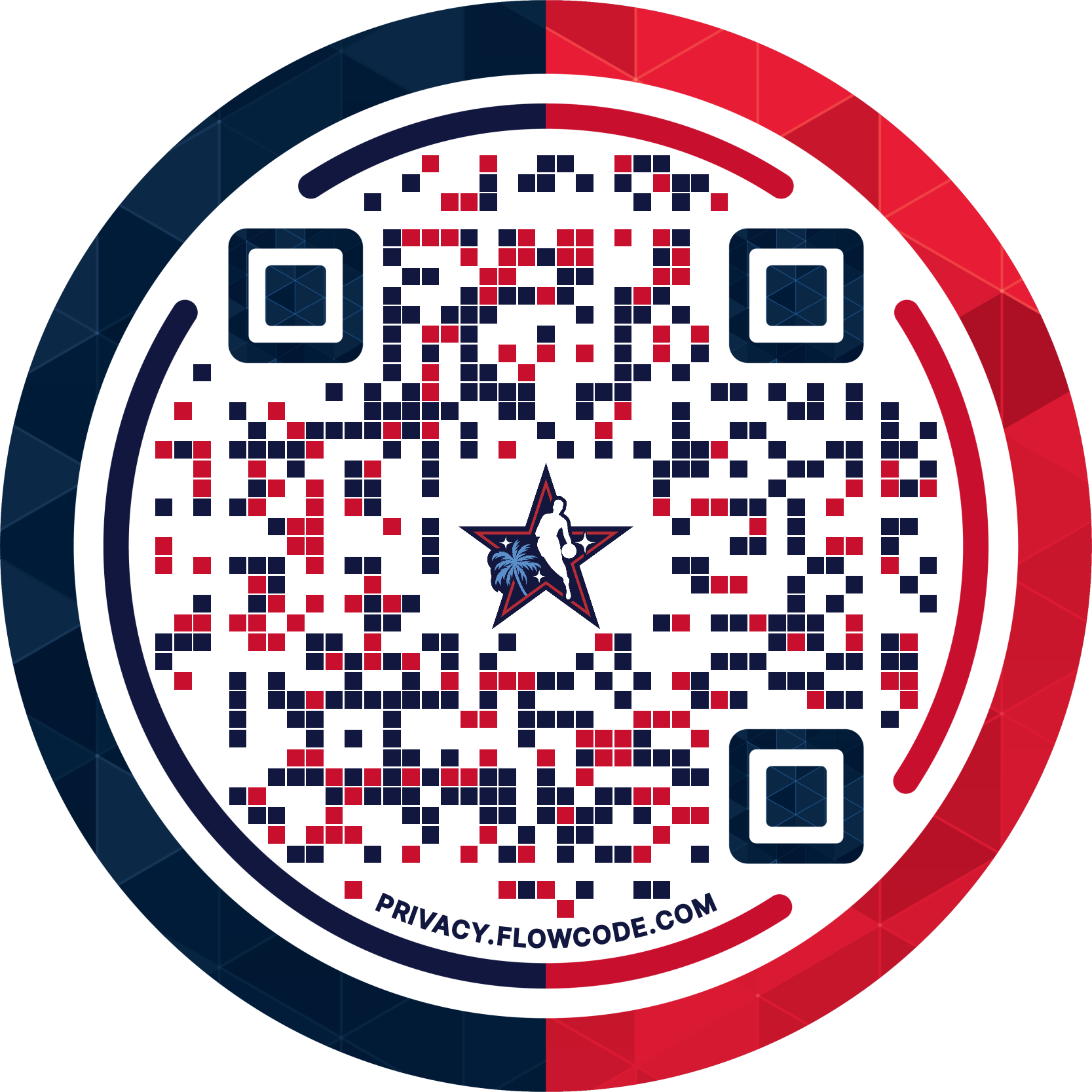
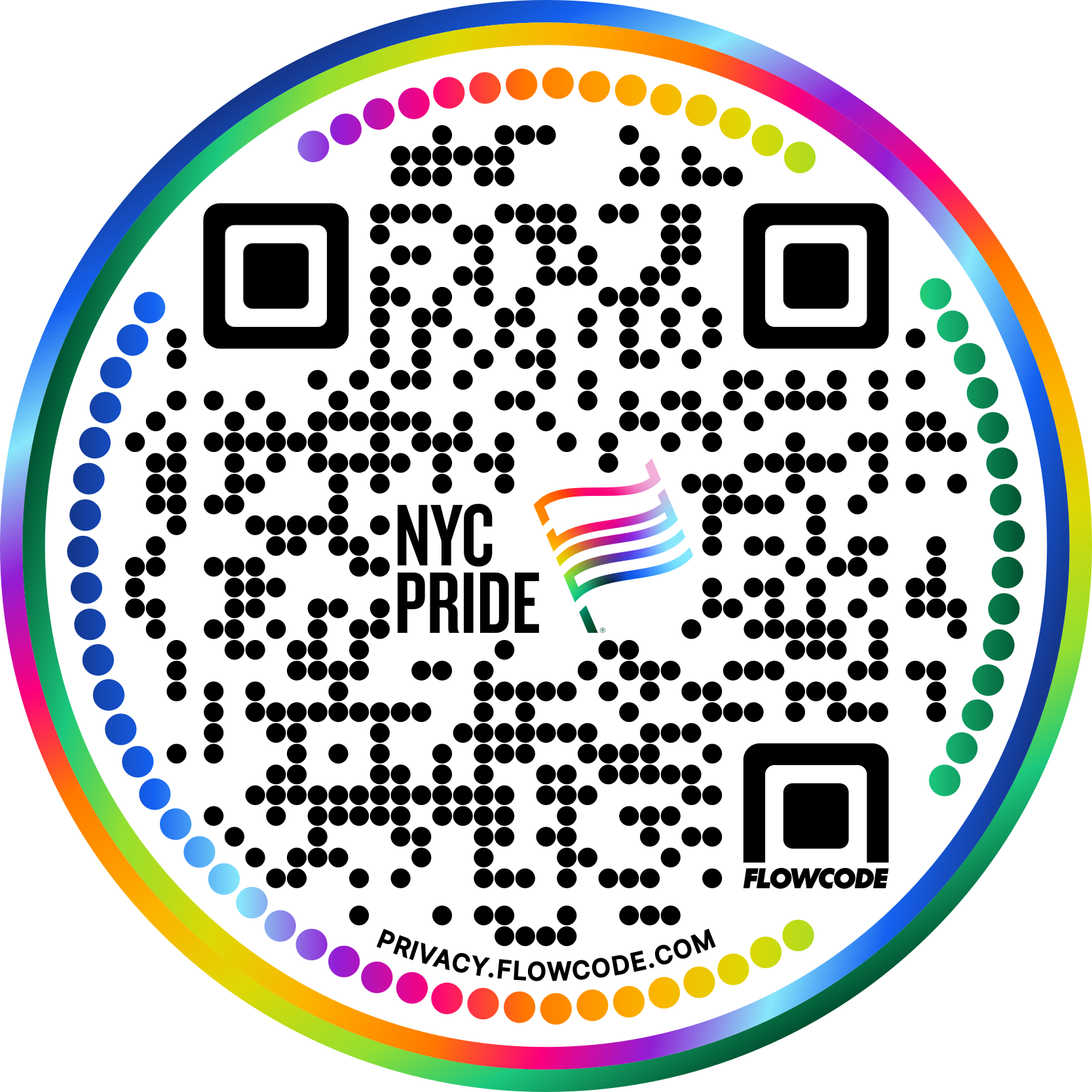


.png)
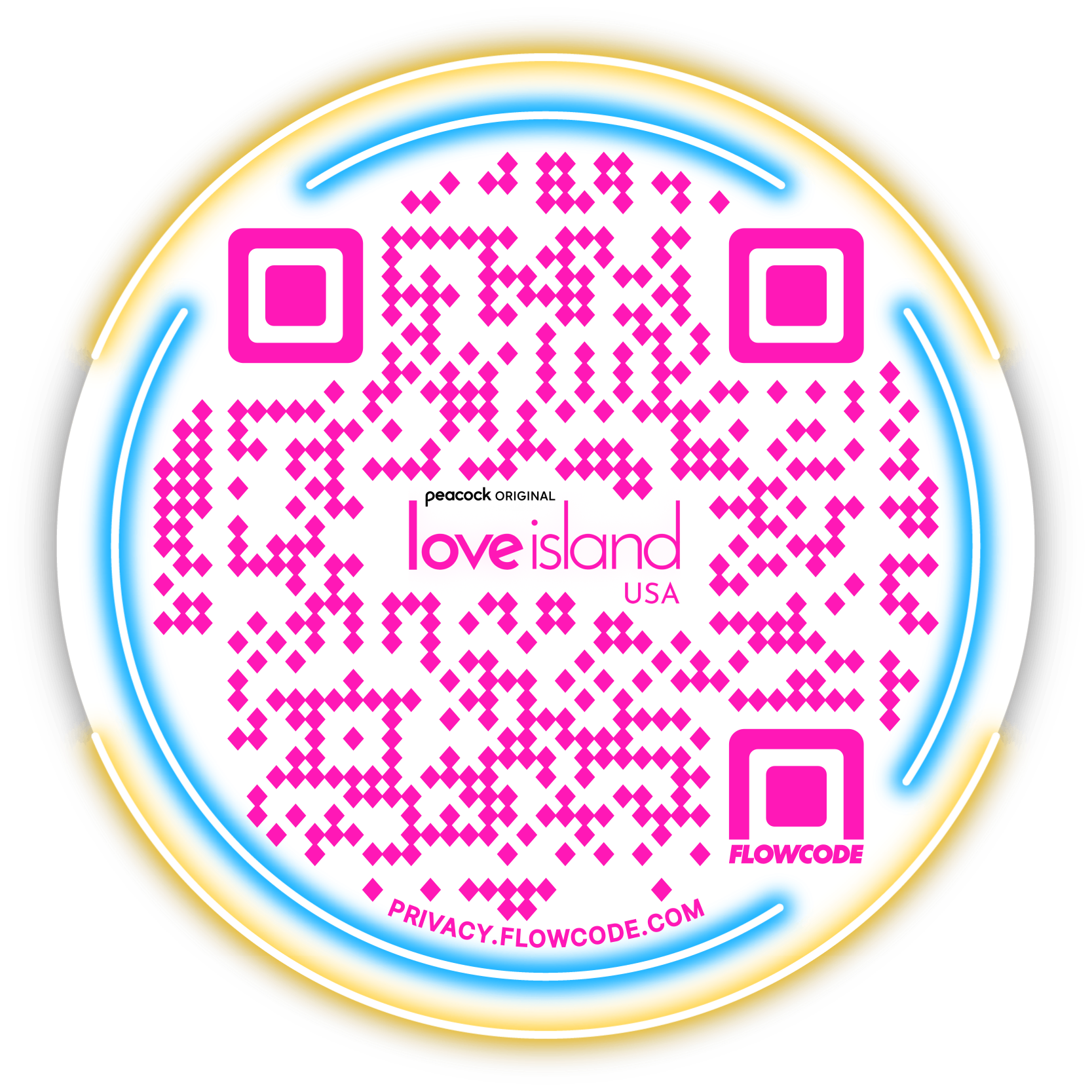

.png)
.png)
.png)

.png)

%20copy%203.png)






.png)