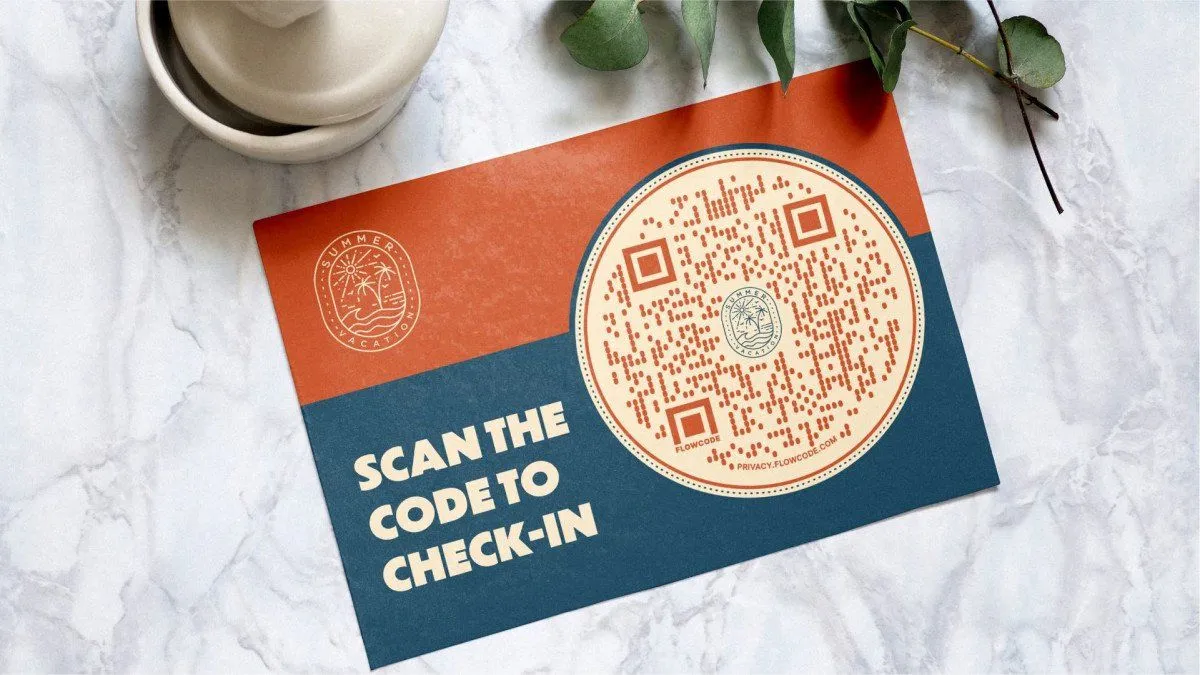
Have you ever seen a QR code and wondered…what is it and how do I use it? If you have, you're not alone. More and more of these codes are popping up in public places, in ads, and on television. Below, you’ll find a quick rundown on how to use a QR code on different devices, how they work, and why you would want to scan a QR code in the first place.
In this article, we discuss:
- How to scan a QR code on your smartphone
- The difference between dynamic and static codes
How to scan a QR code on your phone
QR codes connect offline audiences with online experiences — taking a user directly to a designated online destination. With a simple scan of the QR code from your smartphone, you’re able to quickly access information about a business, payment screens to complete a payment, app downloads, restaurant menus, coupon codes, and a variety of other online locations.
In the pandemic era, QR codes have become increasingly popular as a means to provide touch-free experiences for guests. Plus, with no special technology needed other than your smartphone’s camera, it’s easier than ever to learn how to use QR codes on your phone.
1. How to scan QR codes on iPhone
Step 1:From your iPhone, open the camera app, ensuring the rear-facing camera is selected.
Step 2:Point your camera at the QR code. Center the box over the code to scan it.
Step 3:Tap on the URL popup banner at the top of the screen, and you’ll be connected directly to the intended destination.
Step 4:You can also tap on the QR icon in the bottom-right corner of your camera app.
Troubleshooting tips:
- If your phone isn’t scanning the QR code, first try recentering the camera over the code.
- If you still don’t see a banner popup, check your Settings to make sure you have the Scan QR Codes feature enabled on your phone. To turn on this feature, go to Settings > Camera and tap on the slider next to Scan QR Codes (green means the feature is enabled).
- Still no luck? Take a picture or screenshot of the QR code. Open it in your Photos app and tap on the Live Text icon — it looks like a small broken box with three lines in it. Lastly, tap the QR code, and you should see the pop-up banner.
2. How to scan QR codes on Android
Step 1:From your Android device, open the camera app. Again, ensure the rear-facing camera is selected.
Step 2:Point your camera at the QR code. Center the box over the code to scan it.
Step 3:Tap on the URL popup banner to connect directly to the intended destination.
Troubleshooting tips:
- If your phone isn’t scanning the QR code, first try recentering the camera over the code.
- If you still don’t see a banner popup, try Google Lens. The Google Lens icon looks like a circle inside a broken box and should appear on your screen somewhere; if not, tap on Modes or More in the bottom-right corner and select Lens. Then, position the QR code within the white lines and tap on the magnifying glass to scan the code.
- Can’t get Google Lens to work? Go to Settings and enable the Google Lens suggestions feature.
- Note that Google Lens is also available as an app in the Google Play store, allowing you to bypass your camera and scan QR codes directly from the app.
- Lastly, as with an iPhone, you can simply snap a picture or screenshot of the QR code, then open it within the Google Photos app and tap on the Lens icon to connect with the code.
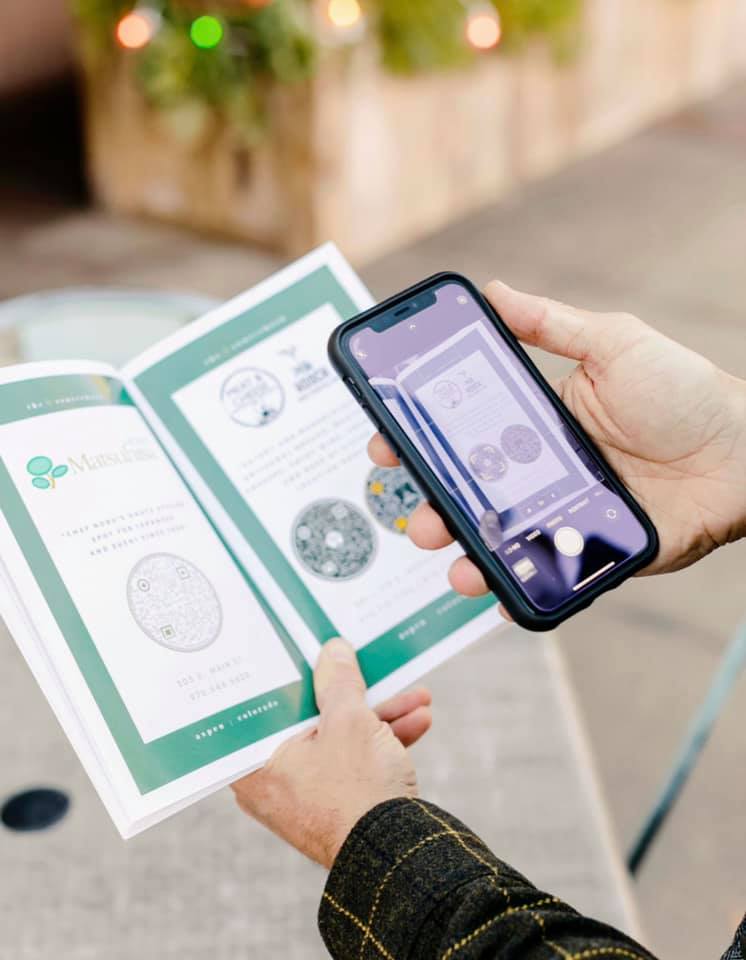
Dynamic vs. Static QR codes
Not all QR codes are the same. The two types of QR codes you’ll frequently see are dynamic and static codes.
Static QR codes are just that: static. This means once you create a static QR code, you cannot edit it and would need to reprint and redeploy the code if you have any changes. Static QR codes also do not collect any tracking data.
In contrast, dynamic QR codes, offered by companies like Flowcode, may be edited at any time after completion and are capable of capturing and measuring data such as the number of downloads, operating systems used, and locations.
Read more about the differences between dynamic and static codes here.
Ready to make a free QR code?
Head over to Flowcode’s free QR code generator to make a QR code in less than 60 seconds!
Connect to unlock a personalized demo


































.png)
















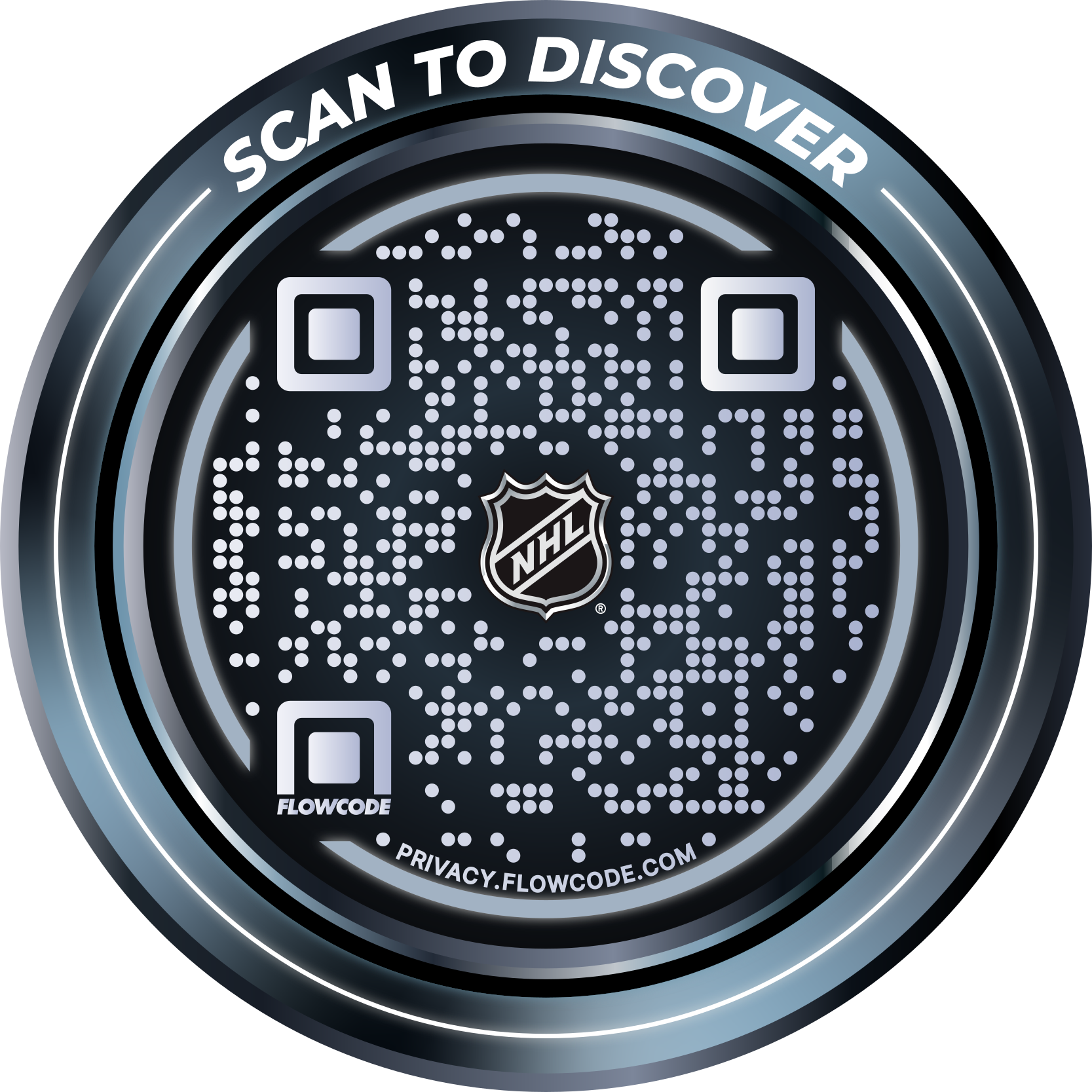
.png)




.png)
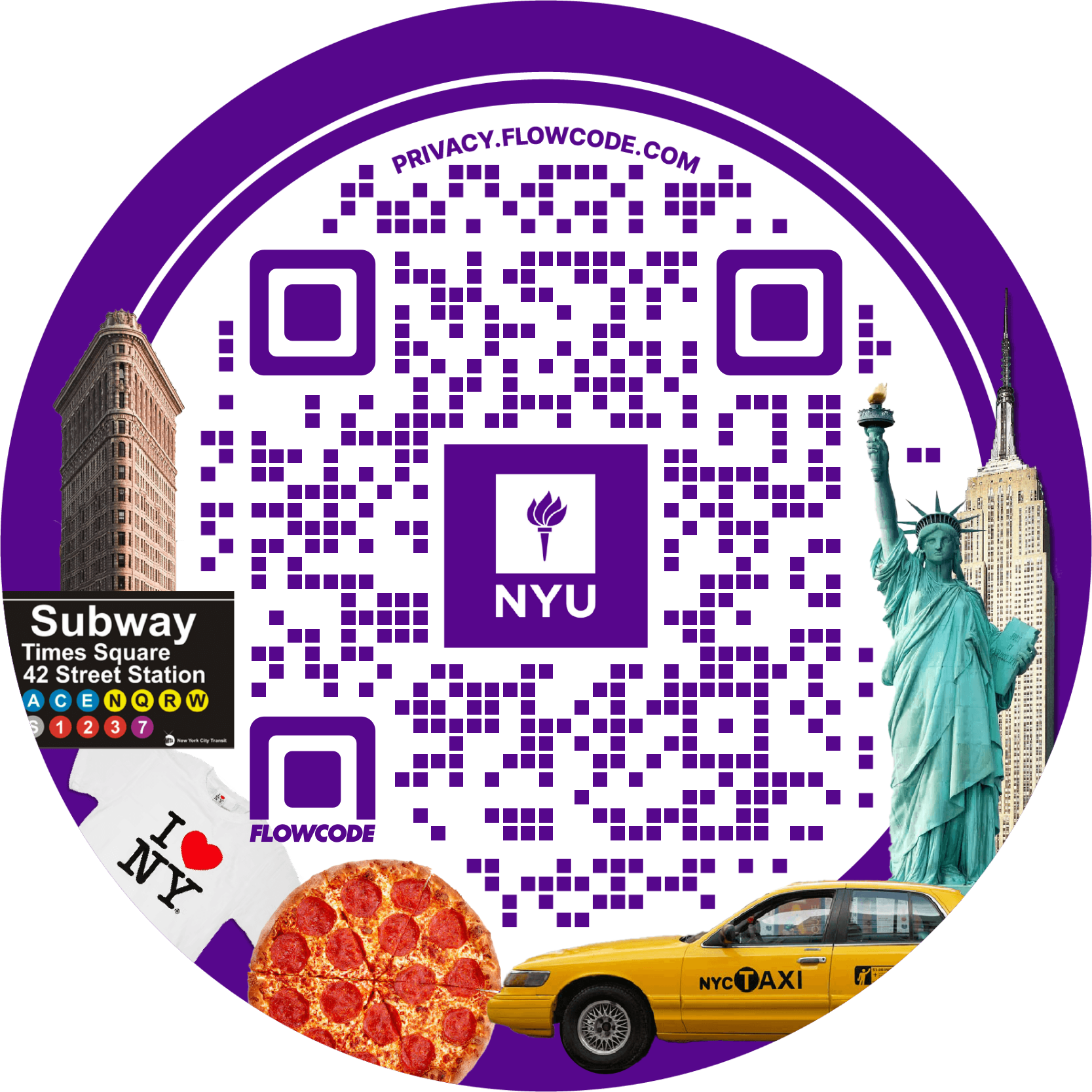
.png)

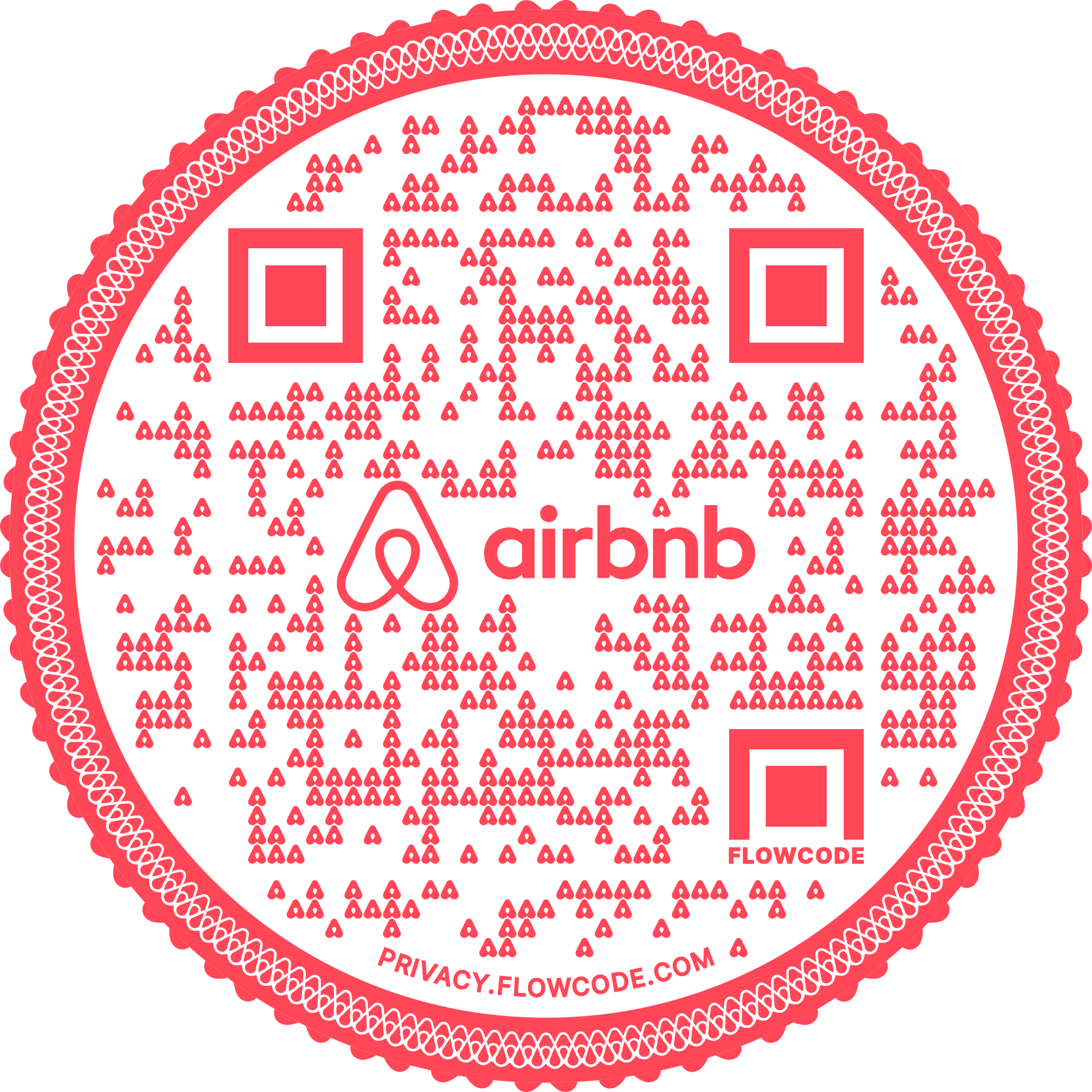
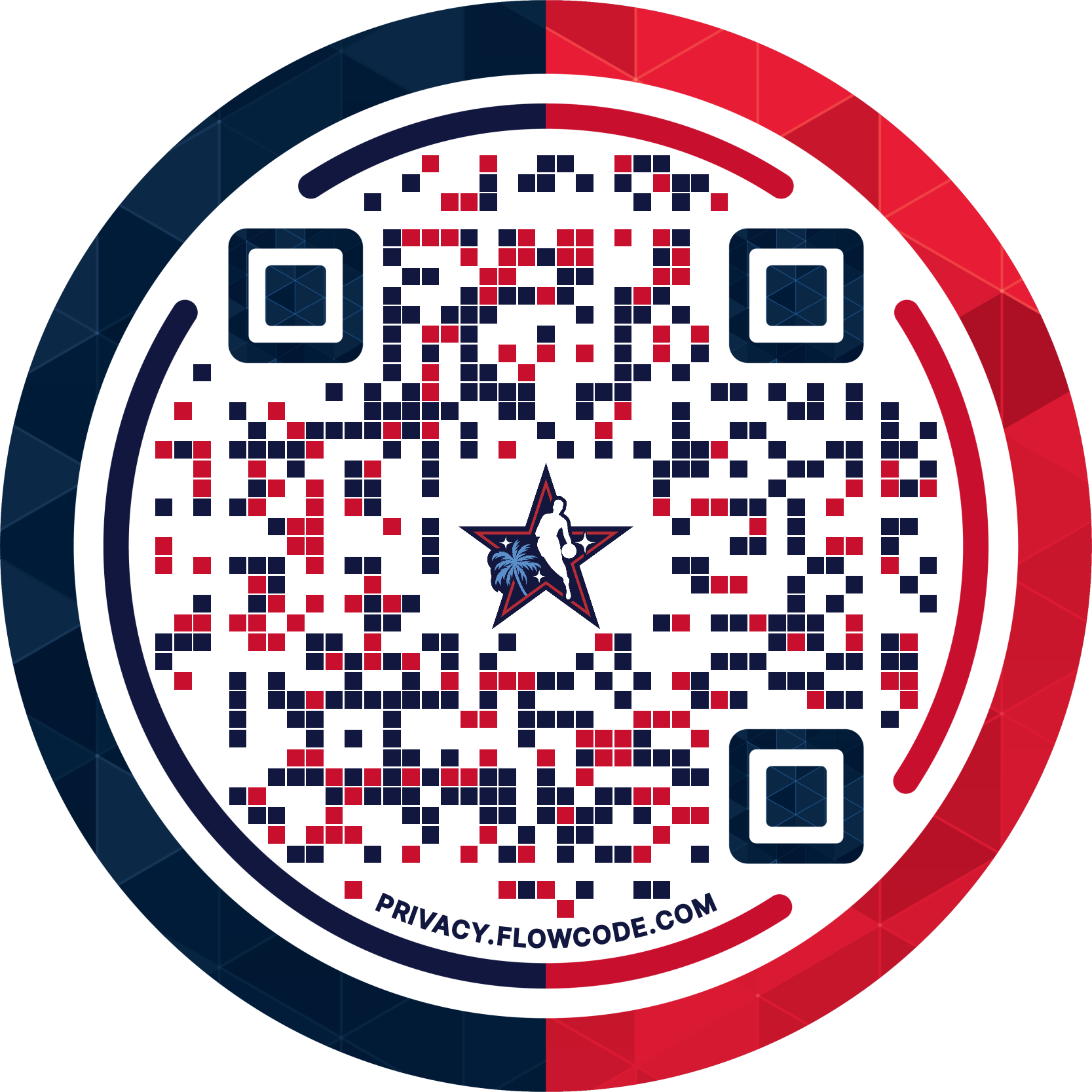
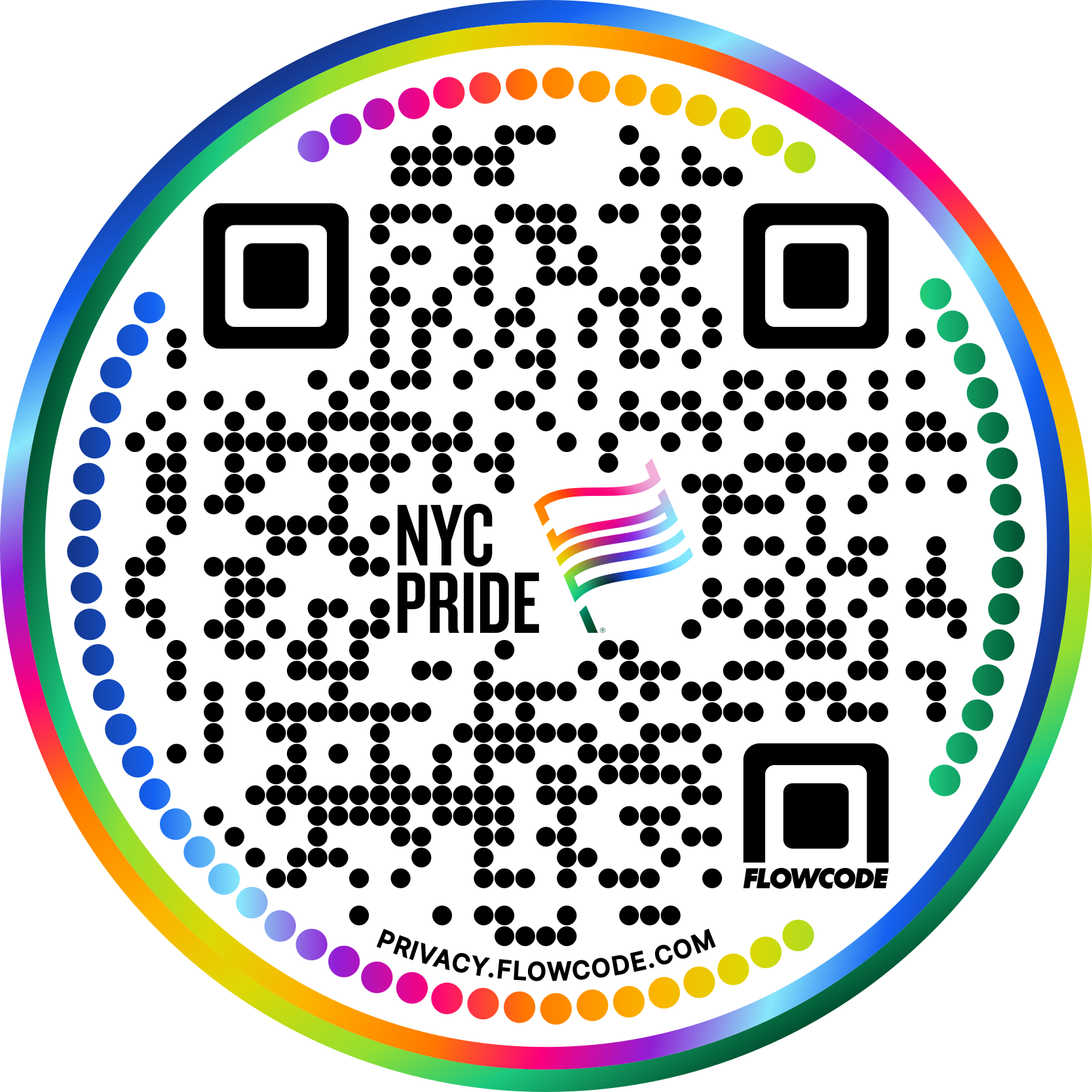


.png)
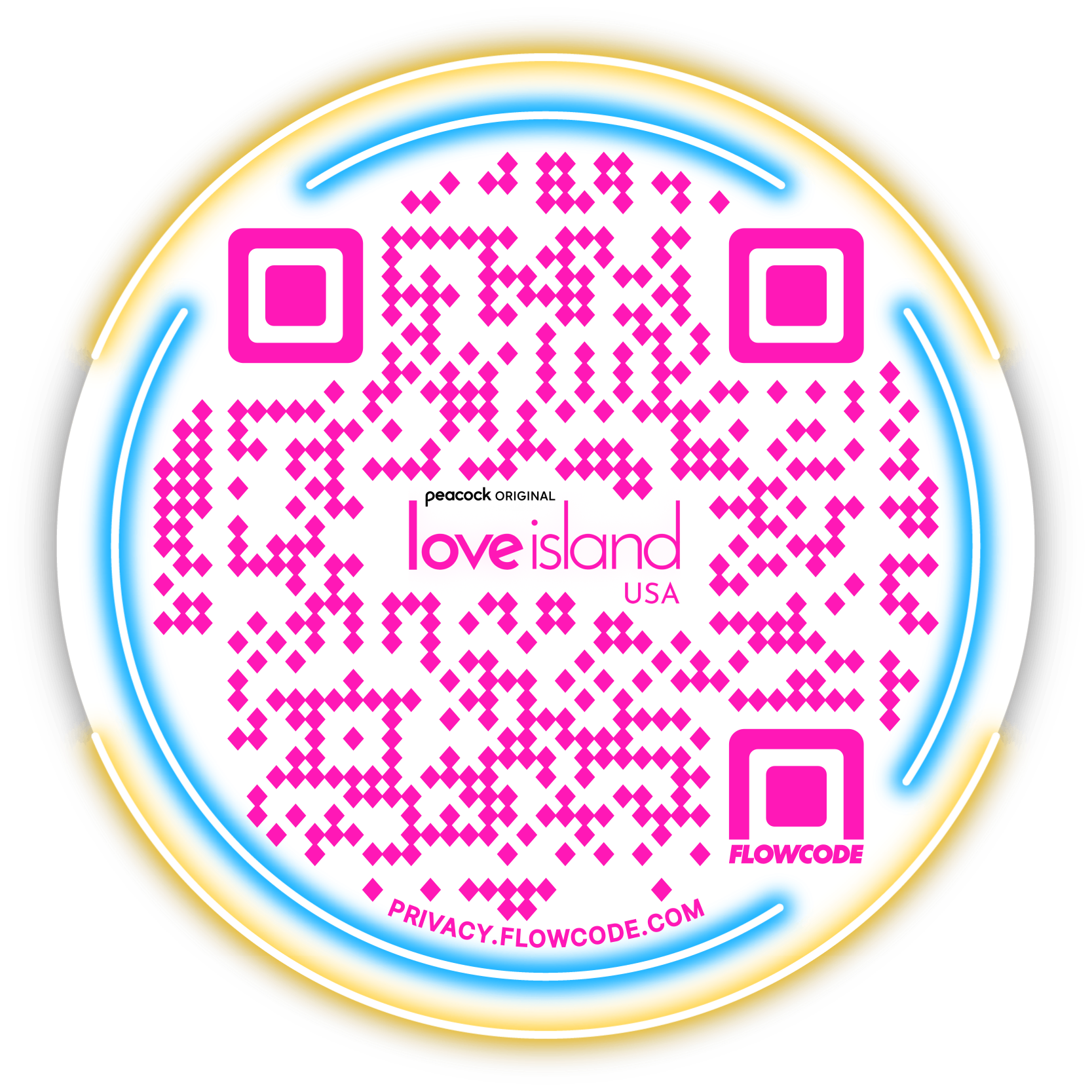

.png)
.png)
.png)

.png)

%20copy%203.png)






.png)



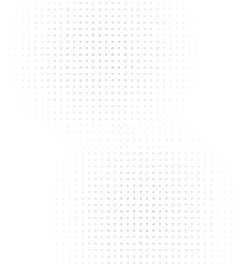

.png)

.png)