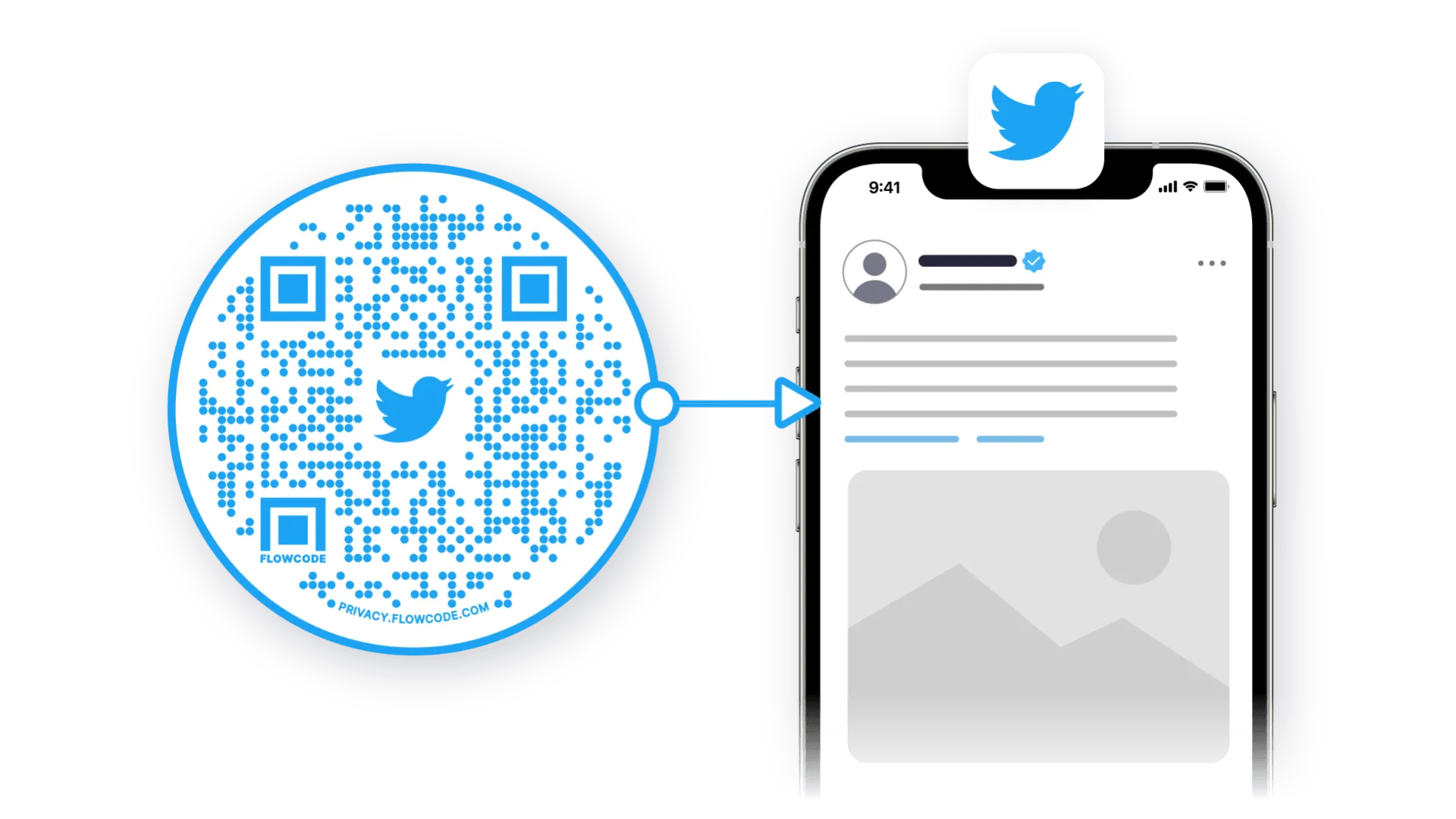
Connect friends and fans to your Twitter instantly! If you're searching for rapid connection, nothing brings people from the real world to the digital world faster than QR codes. One scan can take people to any digital destination.
How do I get a QR code for Twitter?
While creating a Flowcode, select the Twitter icon in “scan destination.” The code will land on the attached account immediately after scanning.
The scan destination of an existing code can change to another account in “Edit Code Details” which is located in the individual code dashboard. Simply click on the code to access.
Can I tweet a QR code?
Yes! You can download a QR code from the Flowcode platform and post code as a pdf or png within a tweet!
Rather than sharing photos, Twitter is a space where people can share their thoughts in real-time. Paired with Flowcode, you can connect with those thoughts even faster by scanning to an account or a singular tweet to quickly connect and read. You can change the scan destination of your Flowcode in real-time, so update your code as everyone tweets.
Steps to create a QR code for your Twitter
Step 1: Go to www.flowcode.com/free-qr-code-generator
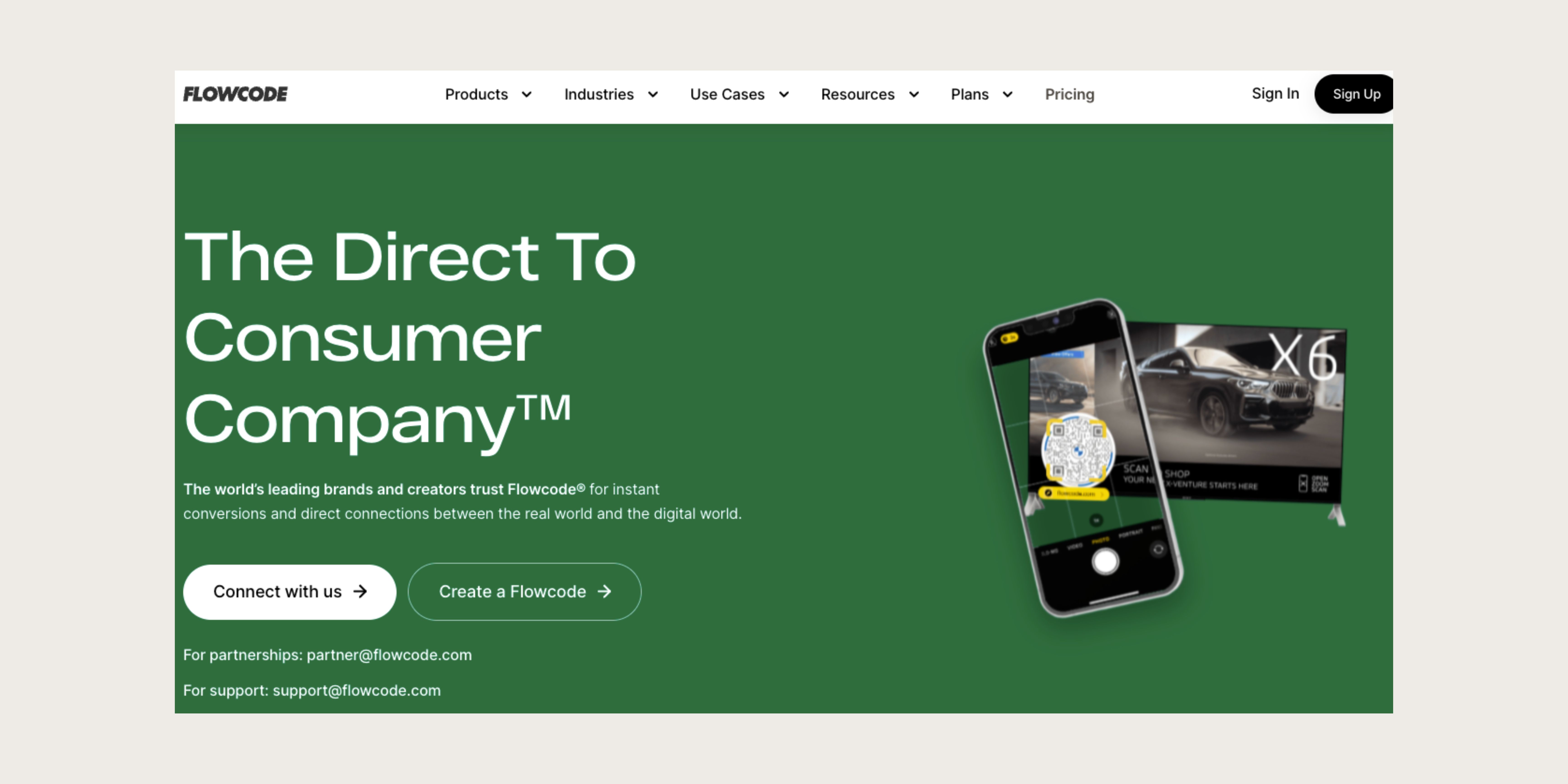
Step 2: Login to your Flowcode.com account
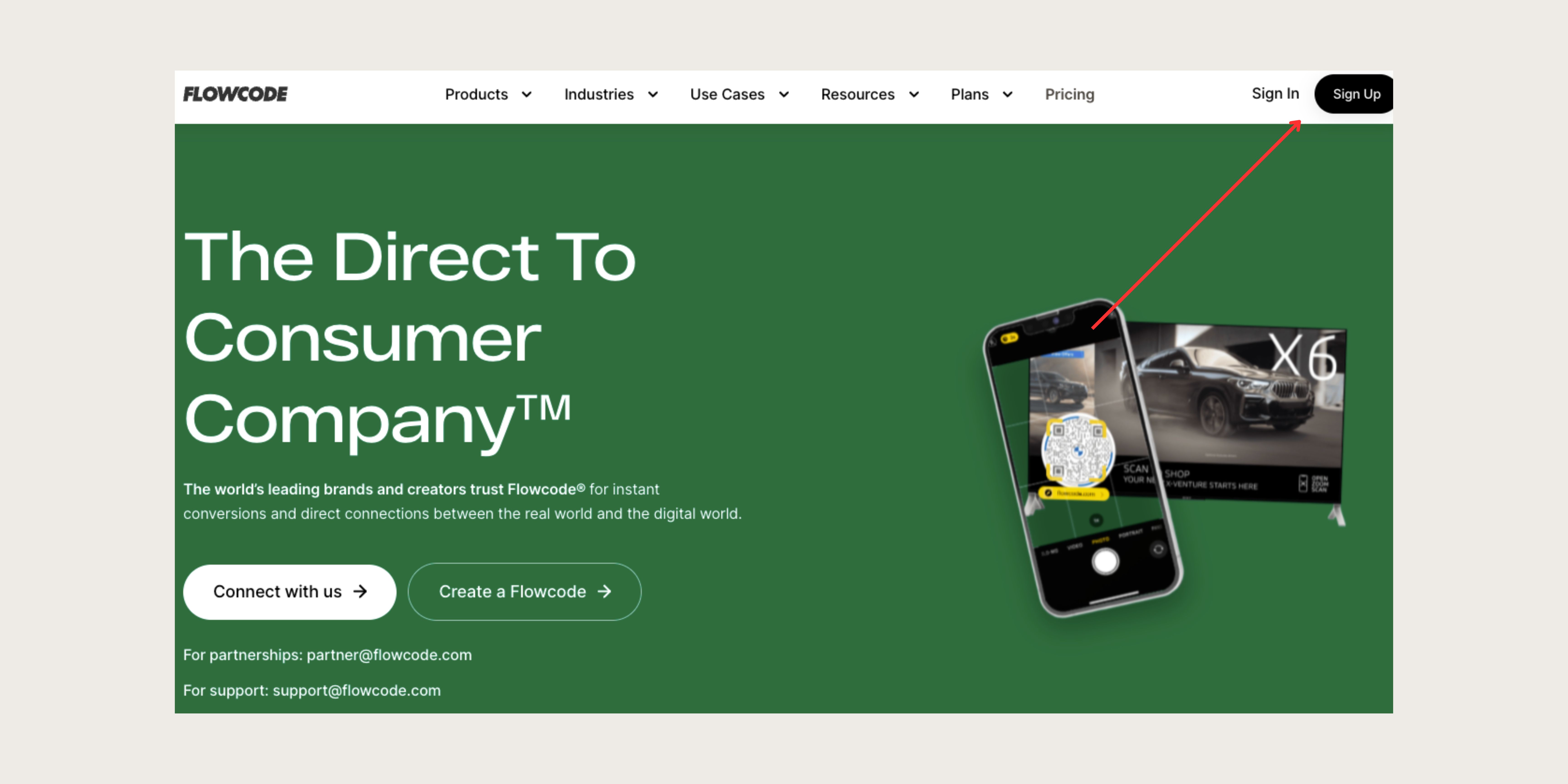
Step 3: Navigate to the top right hand corner of the dashboard and select “Create” —> “Flowcode”. You will be redirected to the Flowcode generator where you will create your Flowcode and set the scan destination for your Twitter profile or video of your choice.
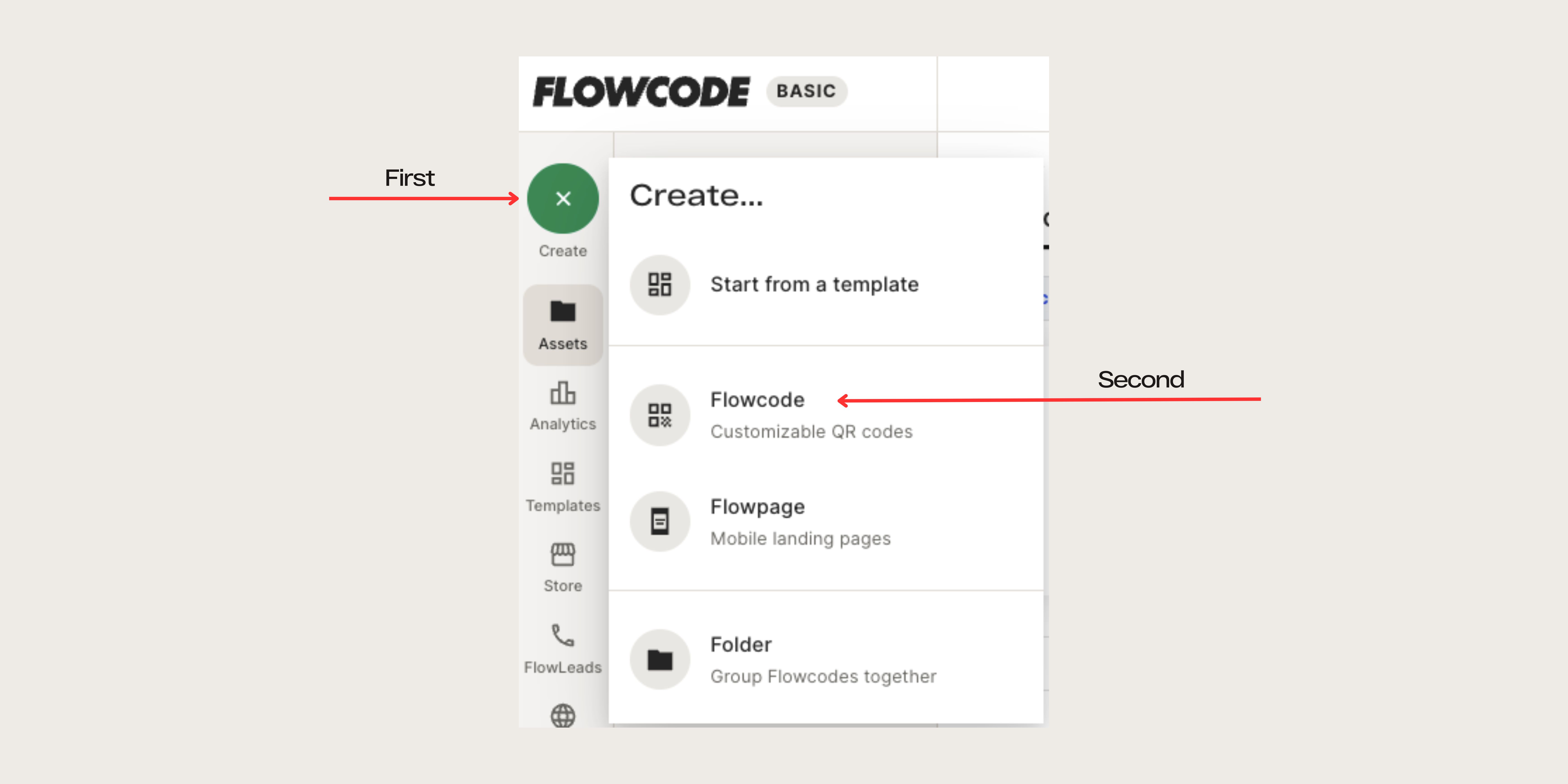
Step 4: You will be redirected to this page to begin creating your Flowcode

Step 5: Name your Flowcode
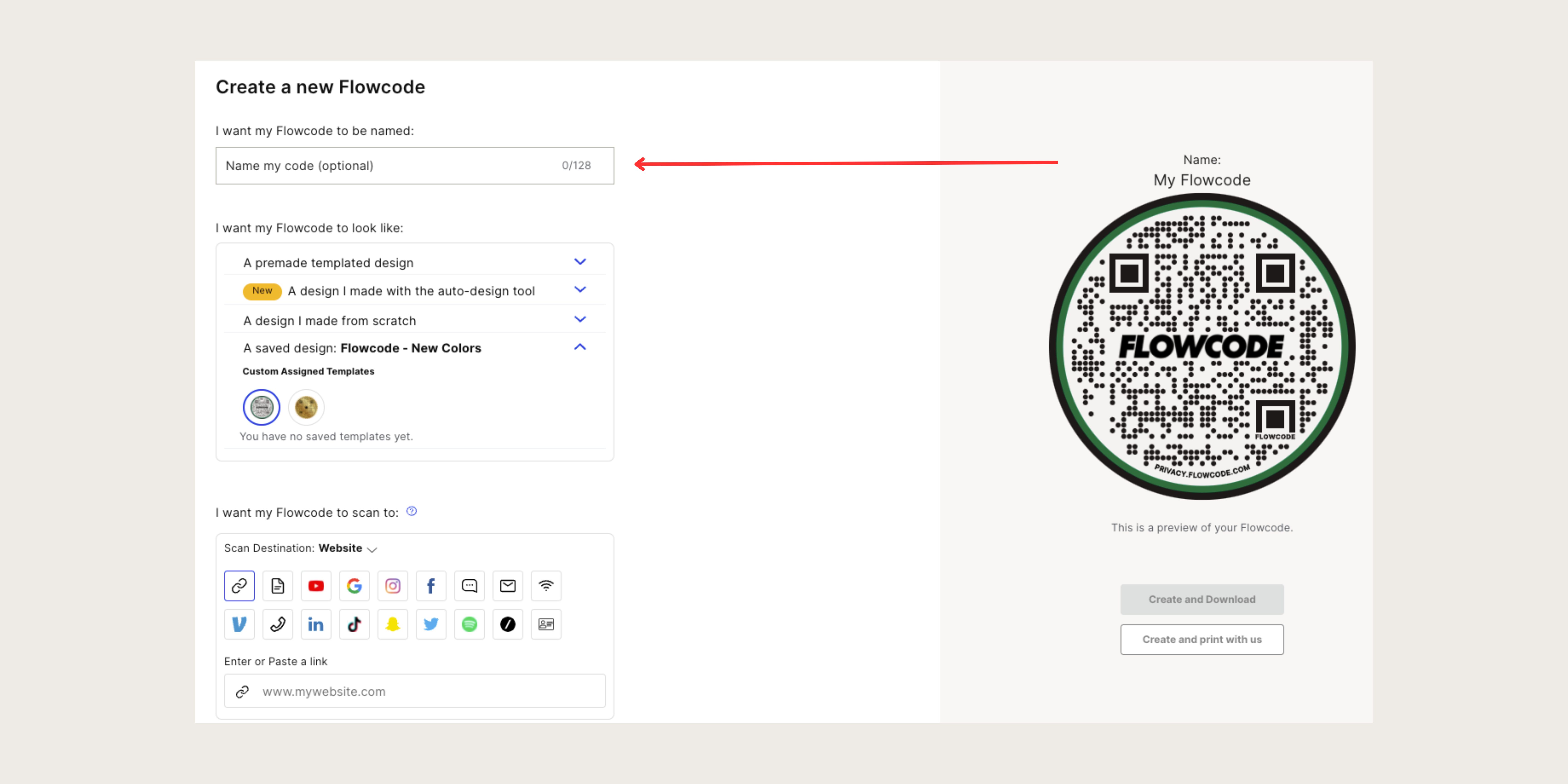
Step 6: Design your Flowcode. There are several options to choose from. Click here to learn more about how to design your code.
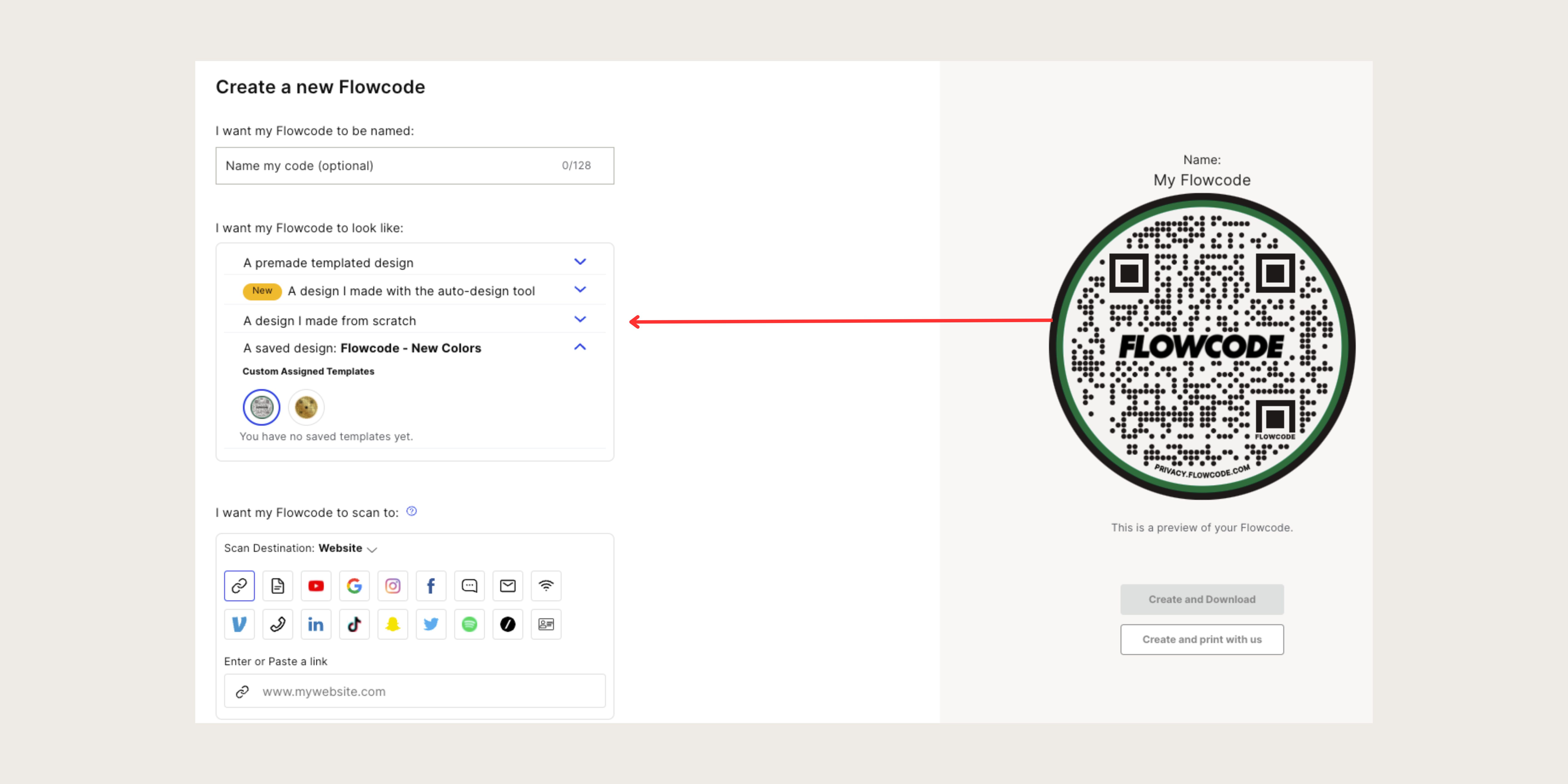
Step 7: Under “I want my code to scan to” select the"Twitter" icon, and type in the profile you wish the code to call after scanning
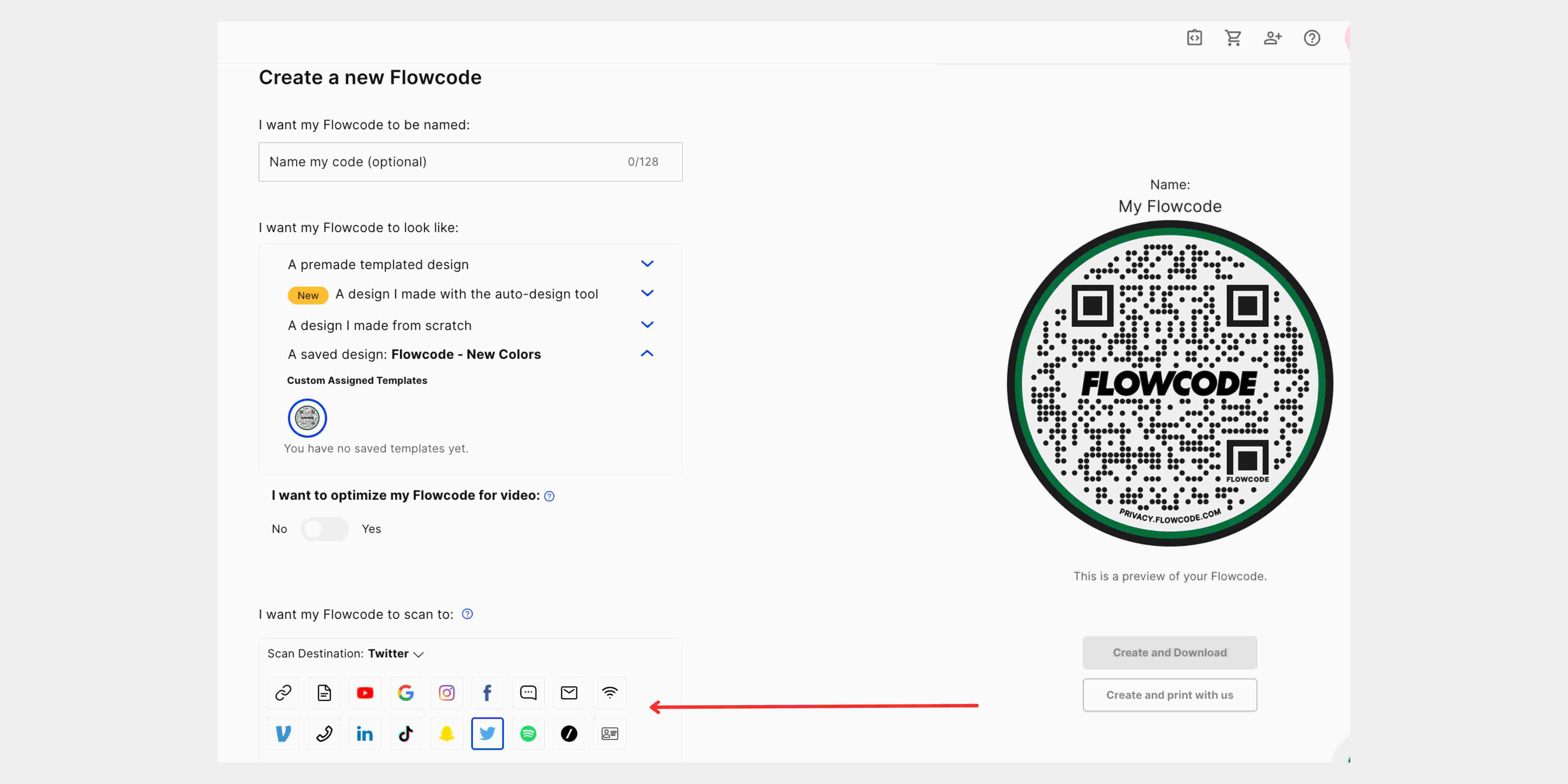
Step 8: Select “Create” or “Create and Download” to start using your code! You must select “Create” or “Create and Download” in order to ensure your QR code is activated. Screenshotting your QR code will not activate your QR code. You must input your Twitter handle in step #6, otherwise the “create” buttons will appear grayed out.
Connect to unlock a personalized demo


































.png)
















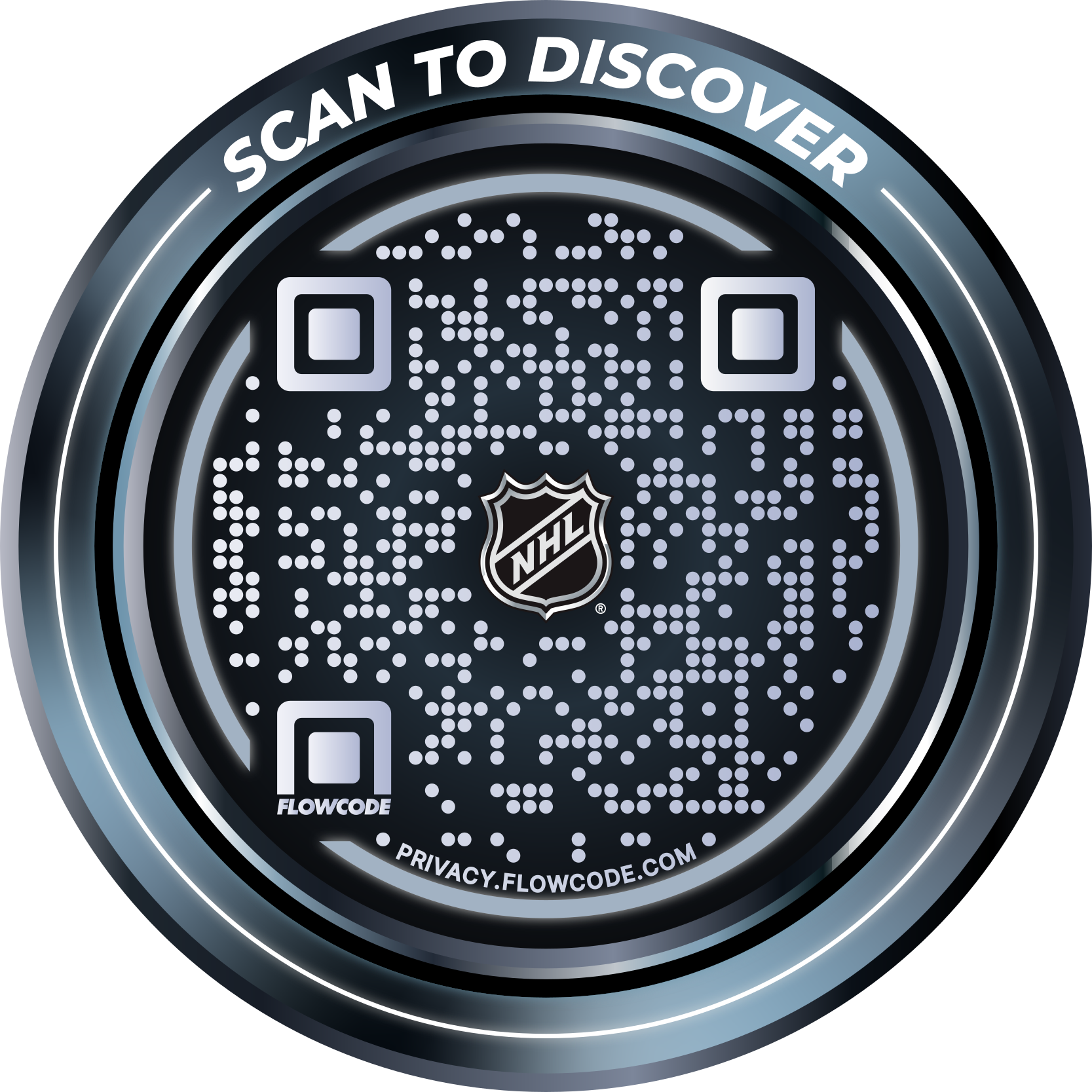
.png)




.png)
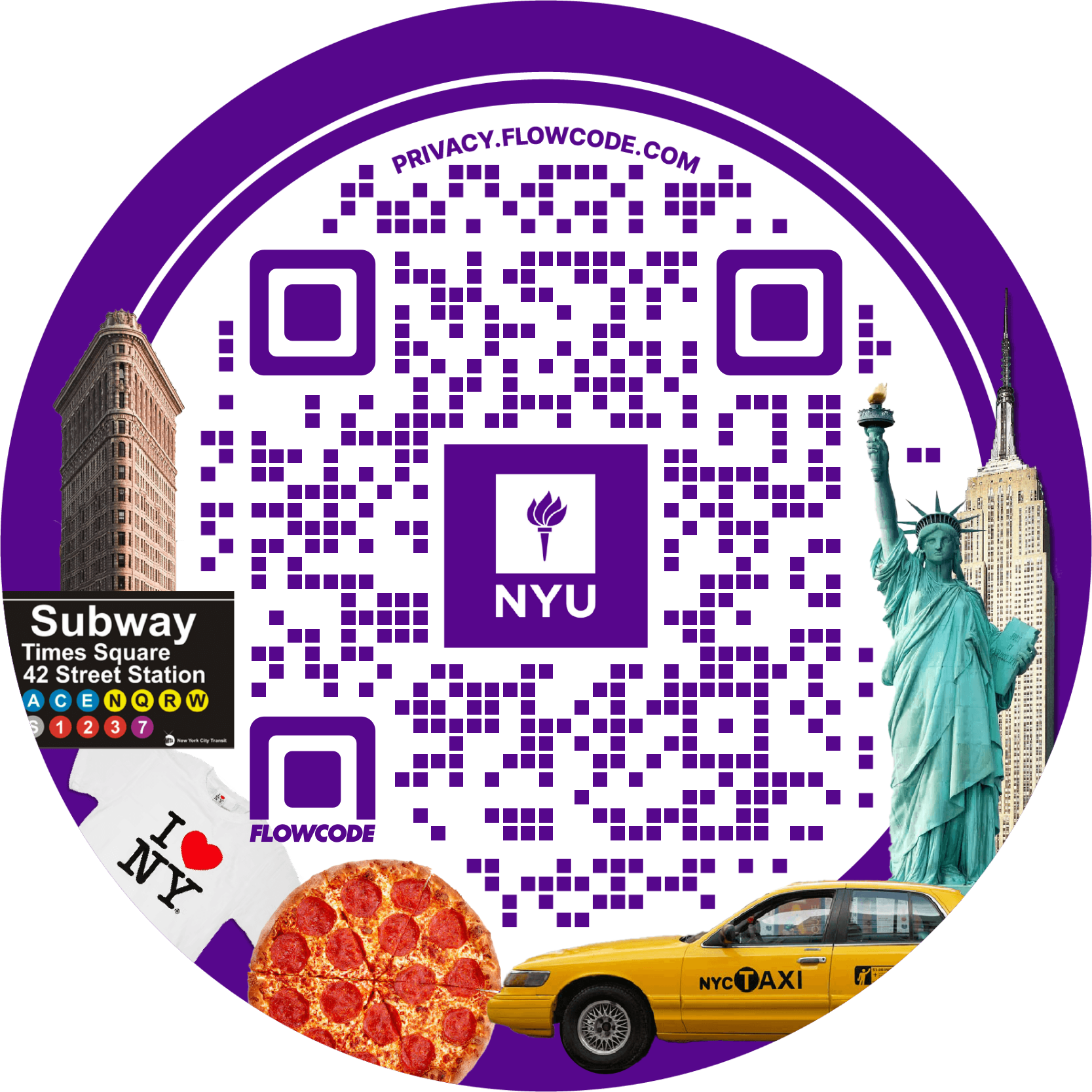
.png)

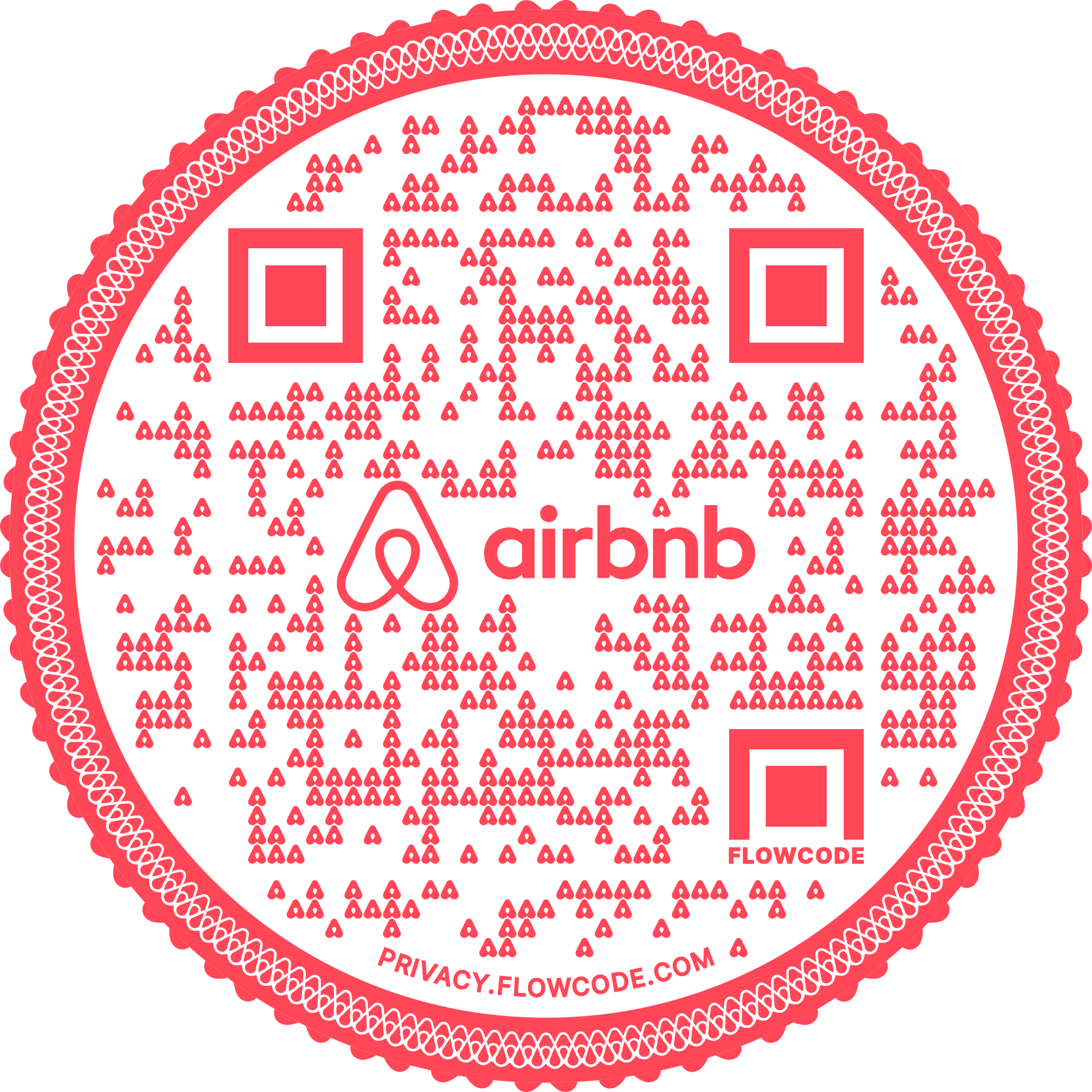
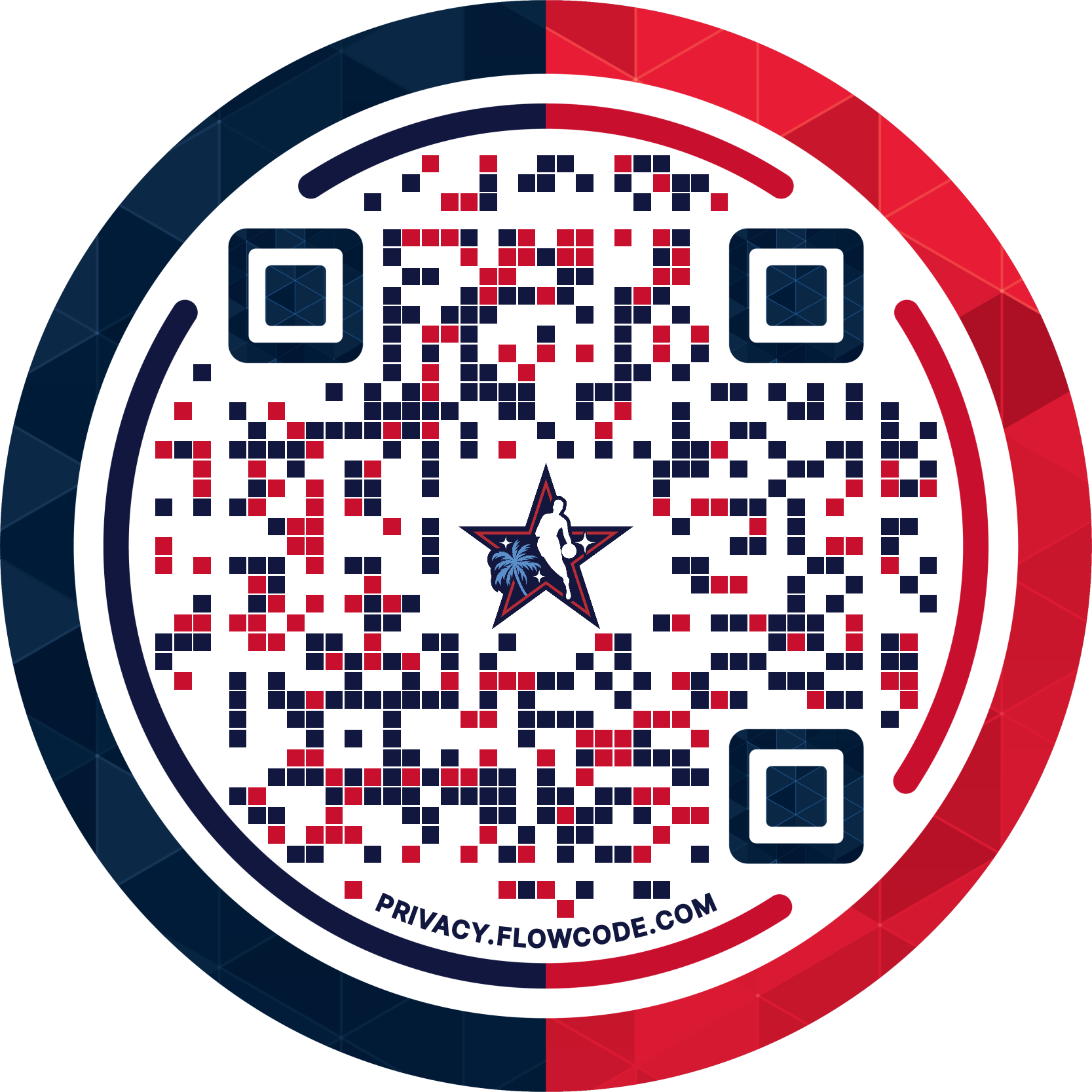
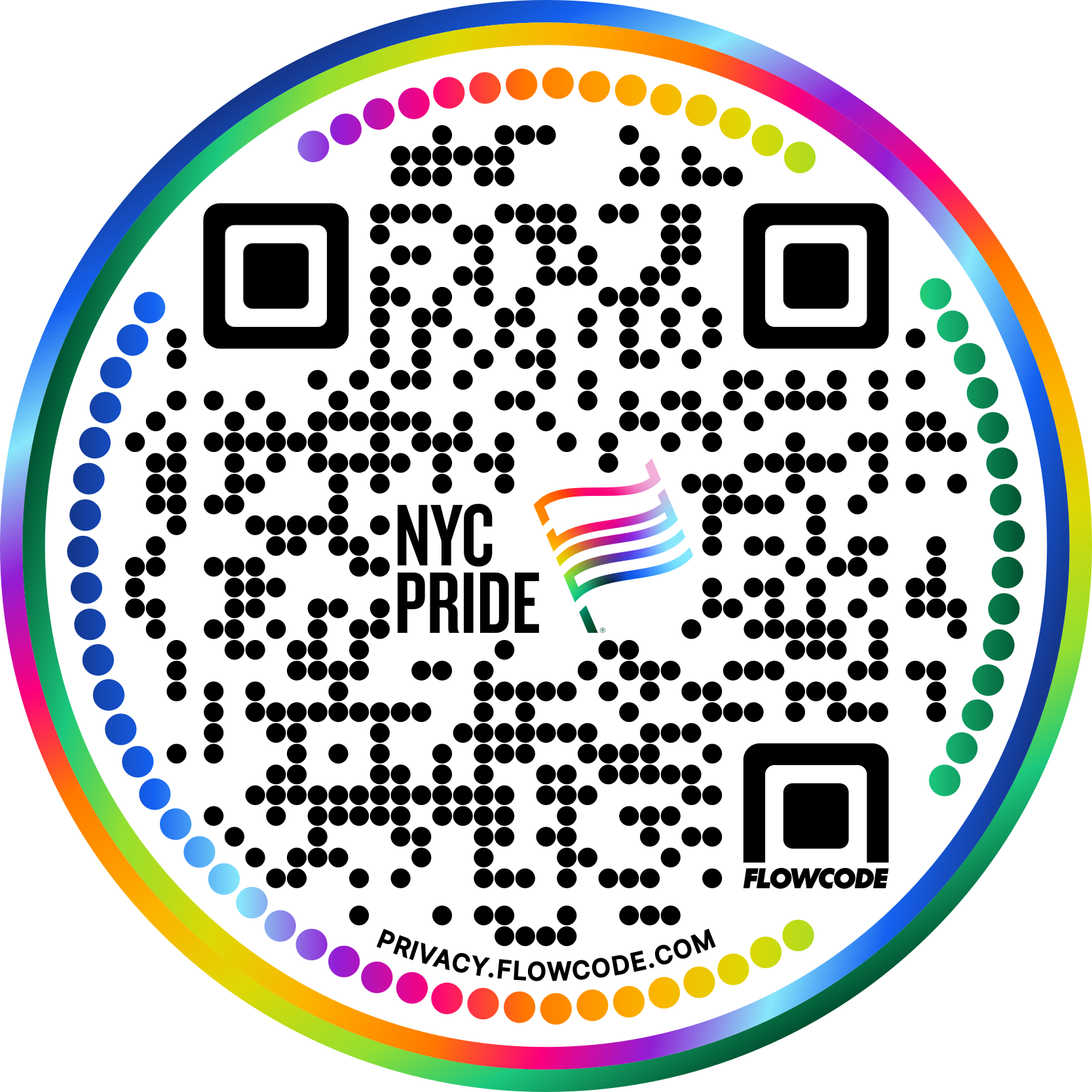


.png)
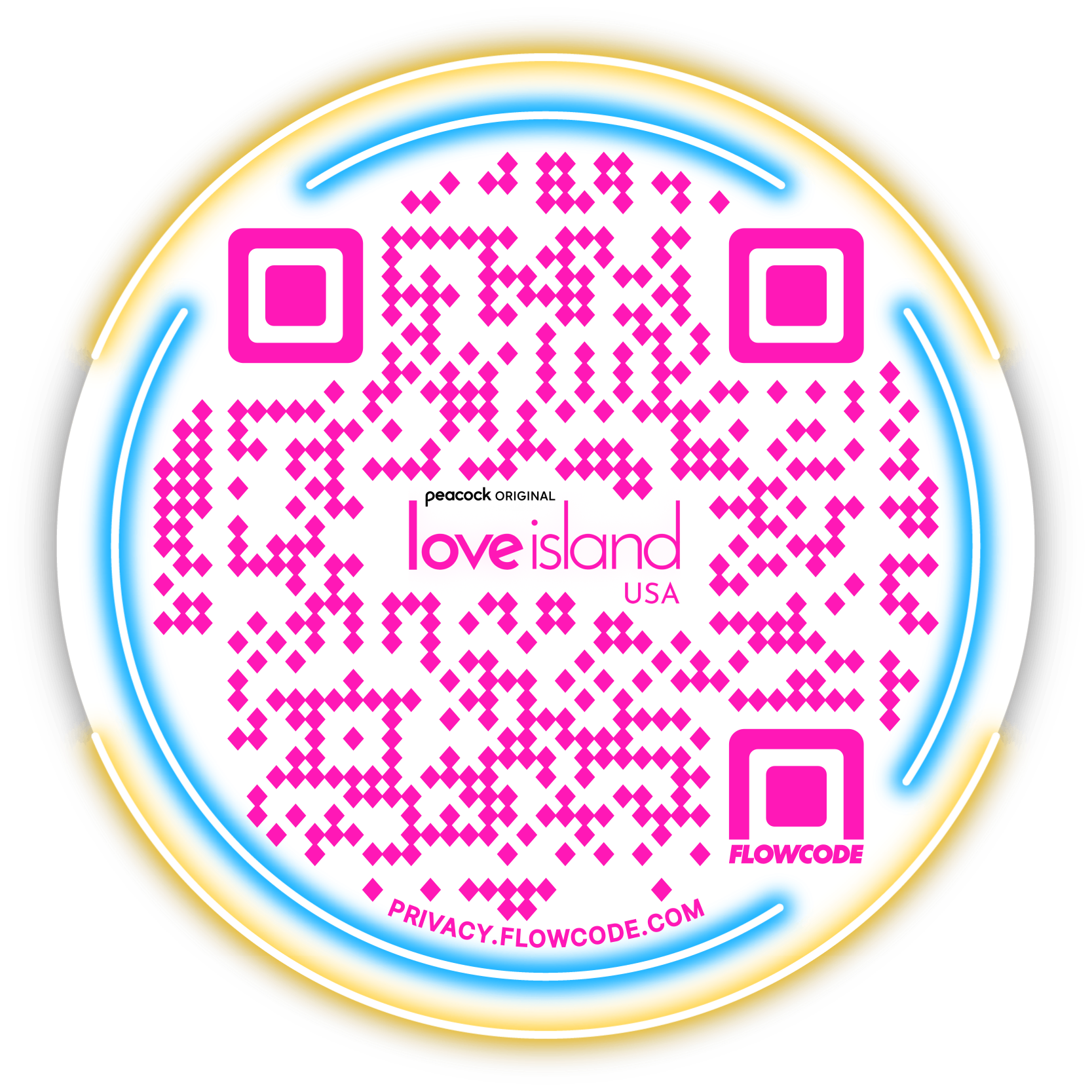

.png)
.png)
.png)

.png)

%20copy%203.png)






.png)



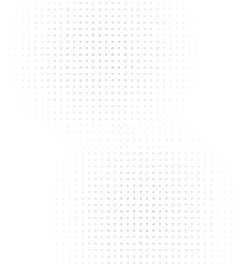


%20(1).png)
